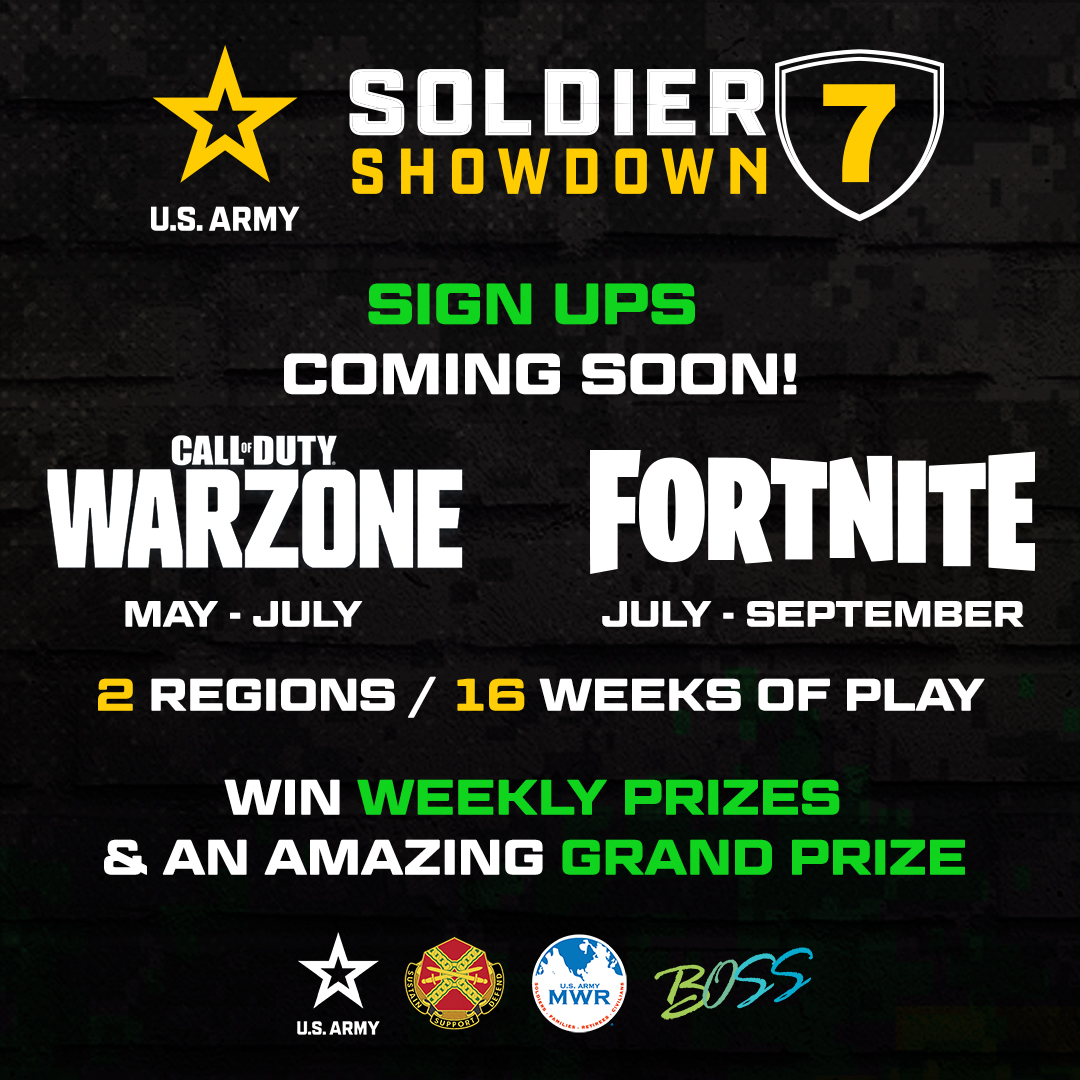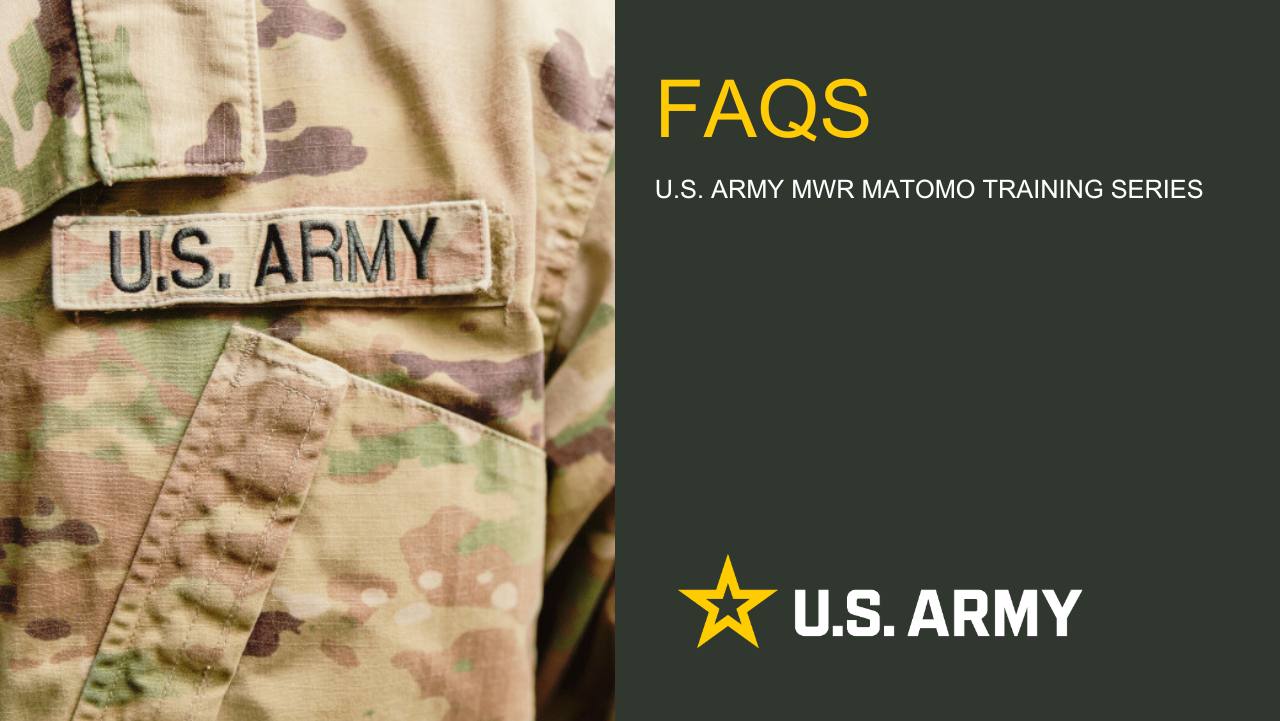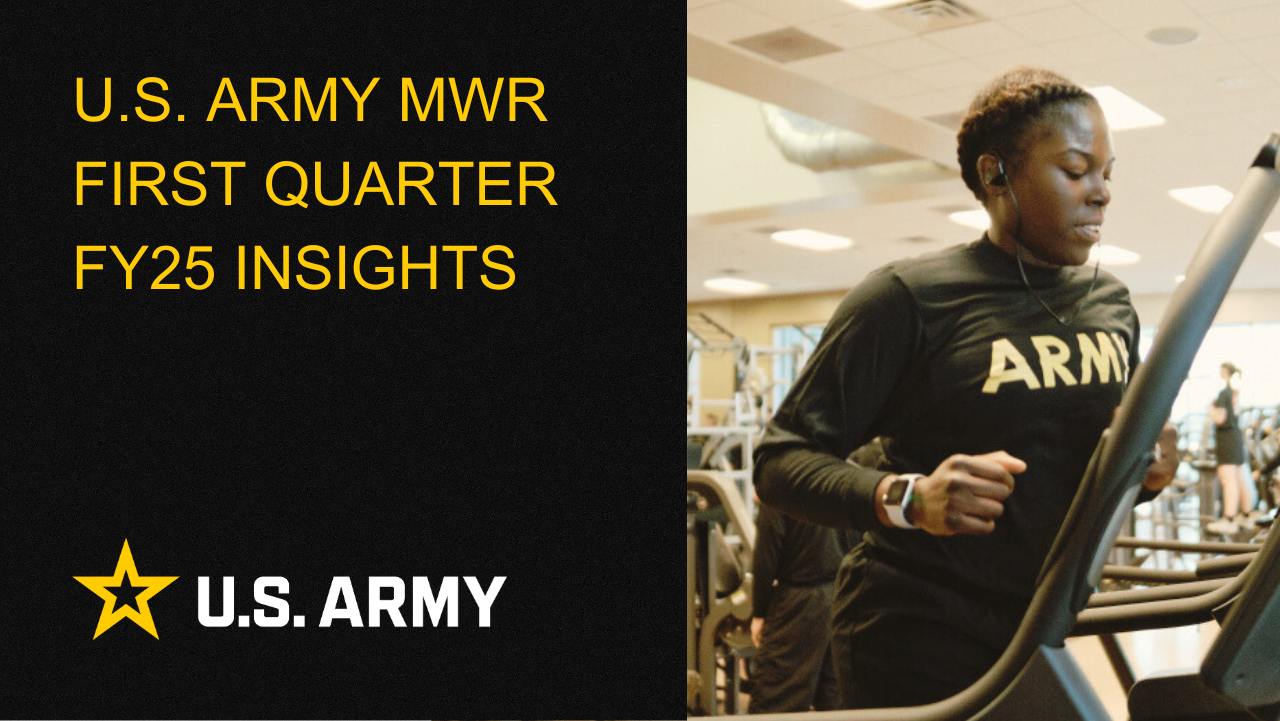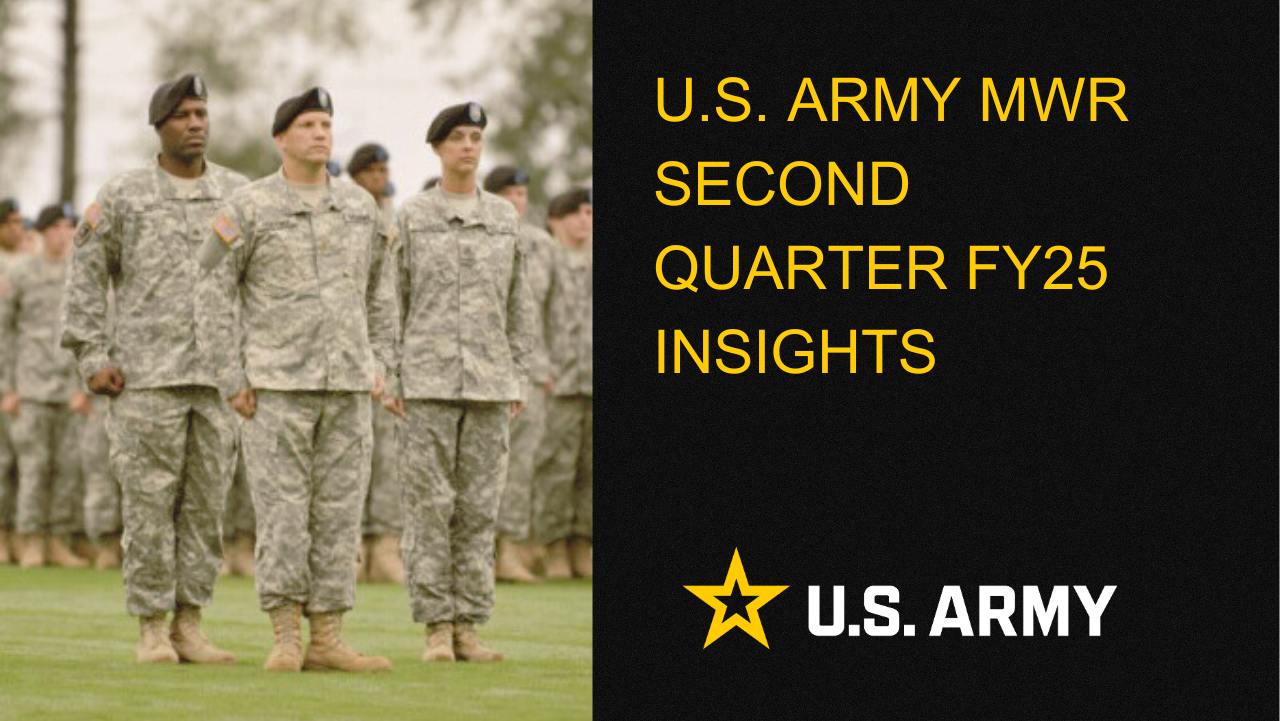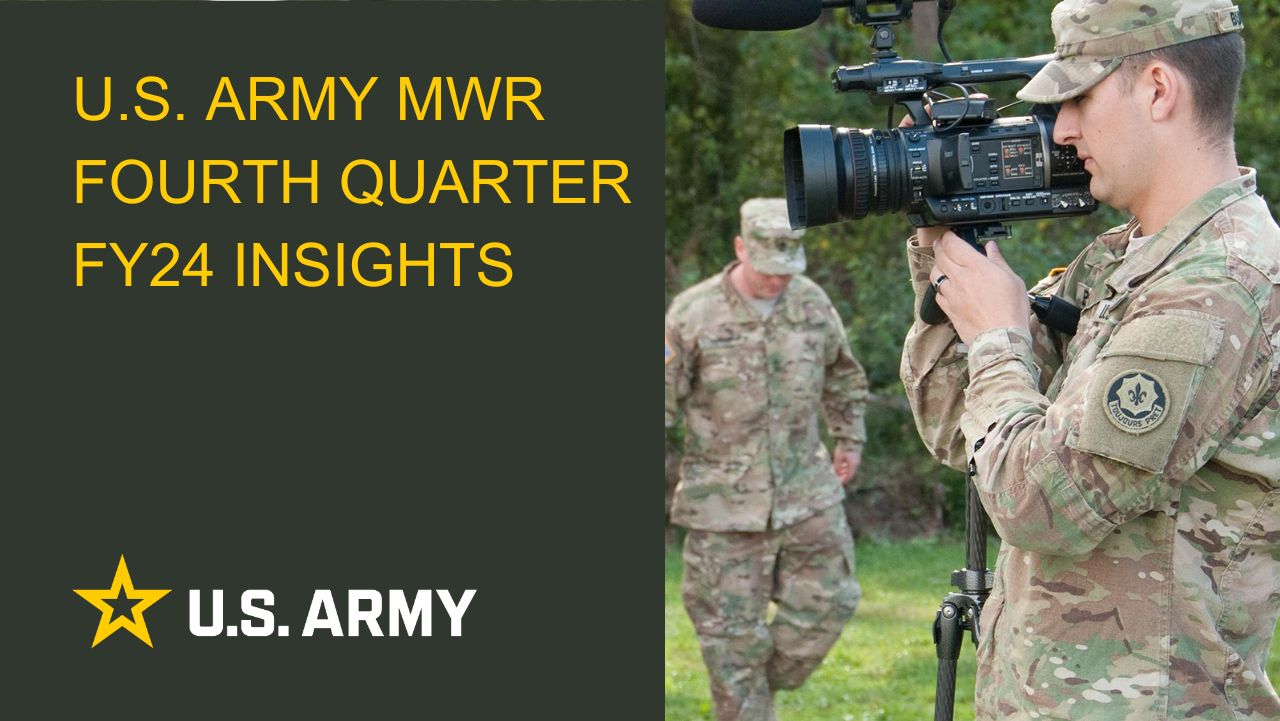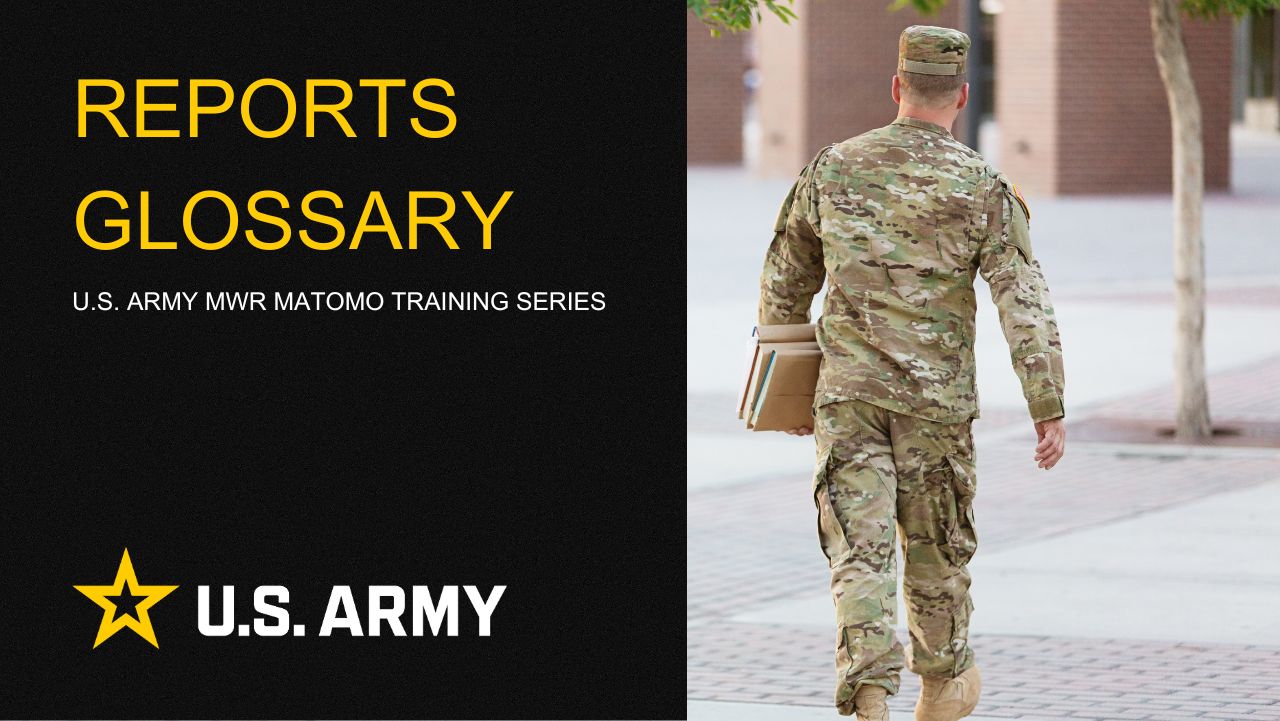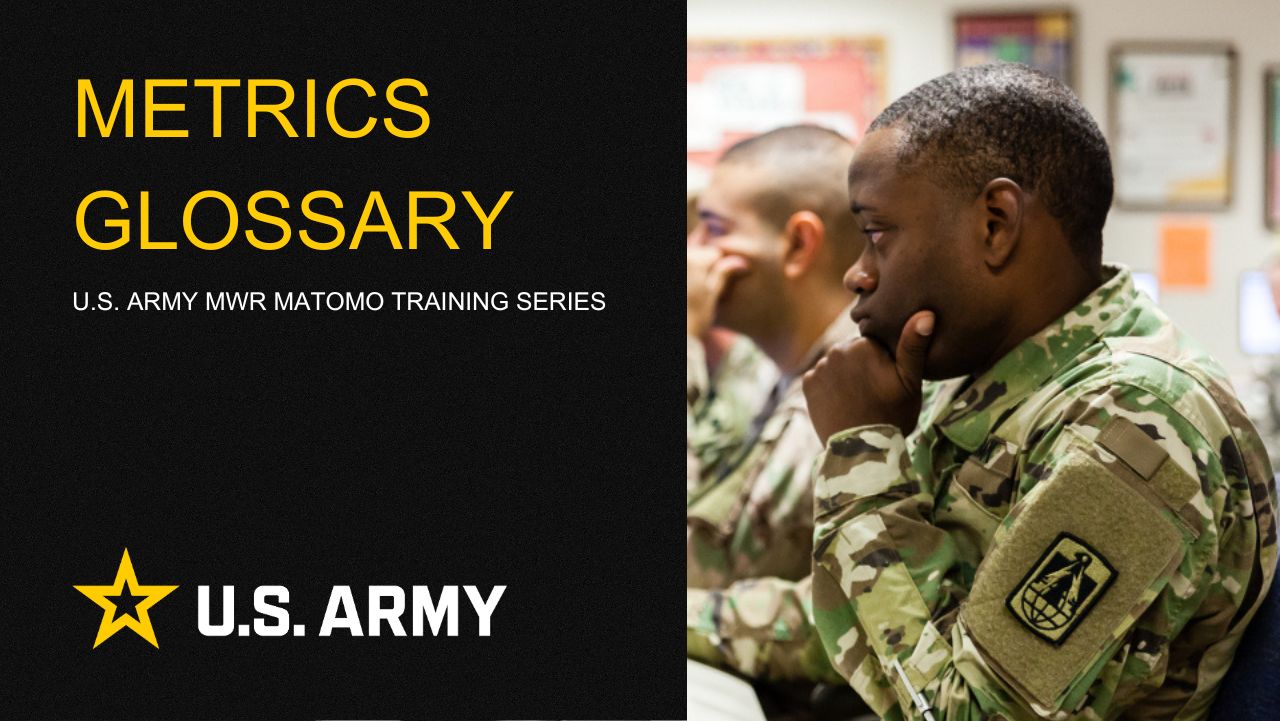Add Containers to a Page
How to Add a Containter
- On your device, login to Enterprise Web 2.0
- Find a page in the sitemap to add Containers
- Click the pencil icon to enter edit mode
Click the plus to add a Container![]()
Then hover the arrow to pop out the selection box

Choose Containers

Pick a Containder design

Drag the Container to the content area

Add a Summary Card Block
Summary cards provide a flexible and extensible content container with multiple layouts and design options.
A Summary Card Block is a flexible and extensible block. It includes options to display a wide variety of content, background colors, perfectly sized thumbnails. It is meant to be added to containers.
- On your device, login to Enterprise Web 2.0
- Find a page in the sitemap to add a Summary Card Block
- Click the pencil icon to enter edit mode
- Click the + to add a Summary Card Block
- Search for Summary Card Block and Drag the block to container area - this will make the settings appear so you can configure the Summary Card.

6. Select Object: Here are the different types of content you have available and what will populate in the Container
- Page - Choose a page out of the sitemap and have it display a summary
- Event Occurrence - Choose an upcoming event and have it display
7. Event - Choose an Event from the calendar.
8. Select Template - This allows you to choose a style for the container.
9. Click add and select either Publish or Save to keep it as a draft for editing later.
Add a block to a Container
You can add blocks to Containers is the same process as adding a block to a page, but the design and layout is preset
- Click the “Add Block” (“+”) button in the upper left in the toolbar
- Choose the type of block you want and click it
- Drag the block to the Container area where you want it to go. Available areas will highlight green.
- Once you release, the block form will pop up to fill out, or in the case of the Content block.
- Fill out the block form or enter your content in the content editor, and then hit save.
- Your content will appear on the page, and the page will be ready to publish.
Results:
Creating Containers for your site will help you promote important things on base and allow you to liven up and highlight any content you need.

Life Skills
Life Skills Documents Life Skills SOP BOSS Life Skills Timeline BOSS Checklist BOSS CONOP BOSS Storyboard

Continuity Book
These resources will allow you to take the products provided below and make them fit to your Garrison. There are many different documents and examples. Click to see more!
Matomo FAQs
By following this guide, users will be able to find answers to common questions about Matomo
2025 First Quarter Analytics
In the first quarter of FY25, ARMY MWR websites demonstrated steady growth in user engagement and visits. Total users and page views increased,...
2025 Second Quarter Analytics
Despite a small uptick in sessions, overall user activity is down. Fewer new and returning users are visiting, and those who do are slightly less...
2024 Fourth Quarter Analytics
How many new pages of content did installations create last quarter? Web managers created a total of 291 new pages on EPW in the last...
Reports Glossary
This guide provides an easy-to-understand summary of various Matomo Analytics reports and what they reveal about your website’s performance.
Metrics Glossary
This page serves as a glossary of key Matomo Analytics terms. It provides clear, concise definitions for a variety of metrics and...