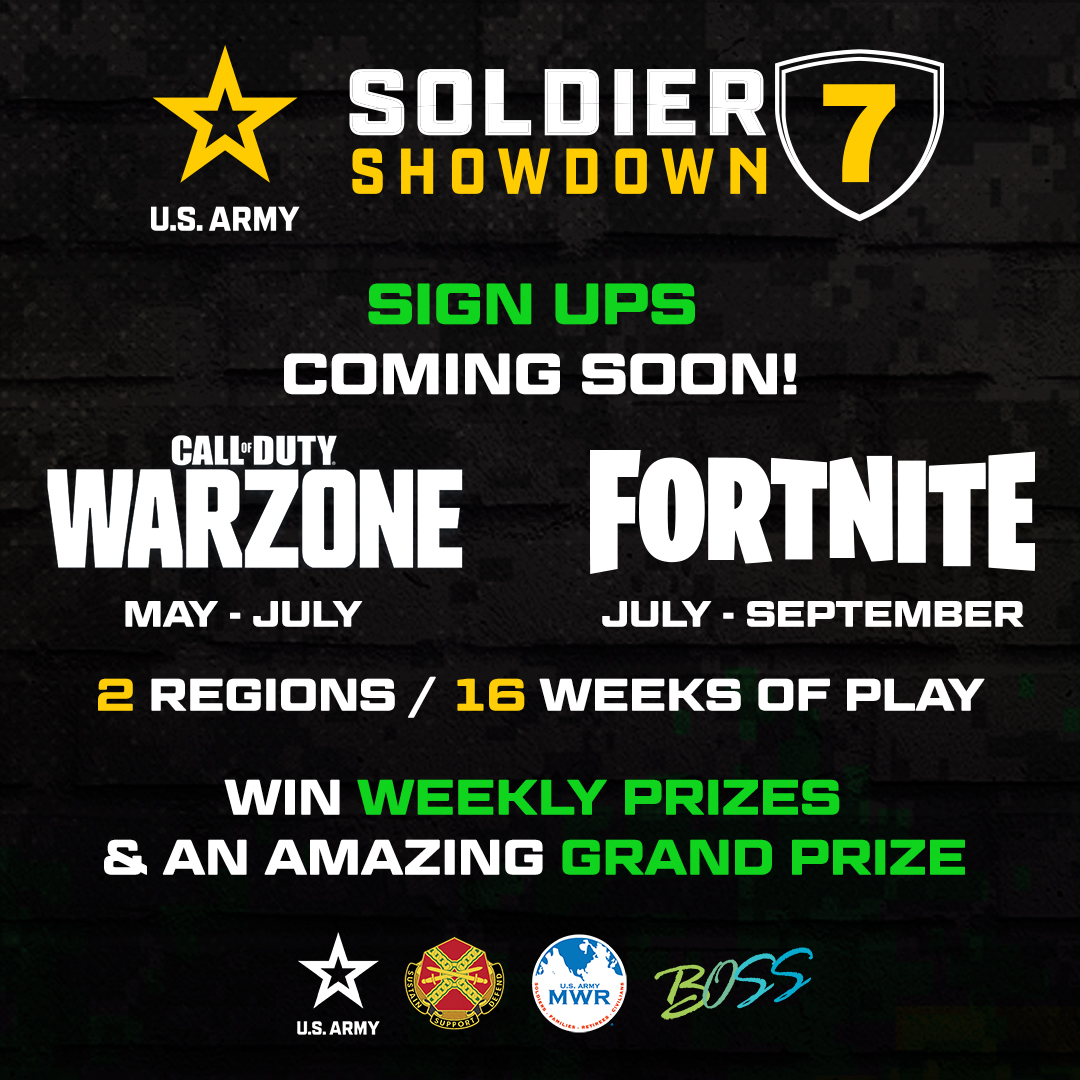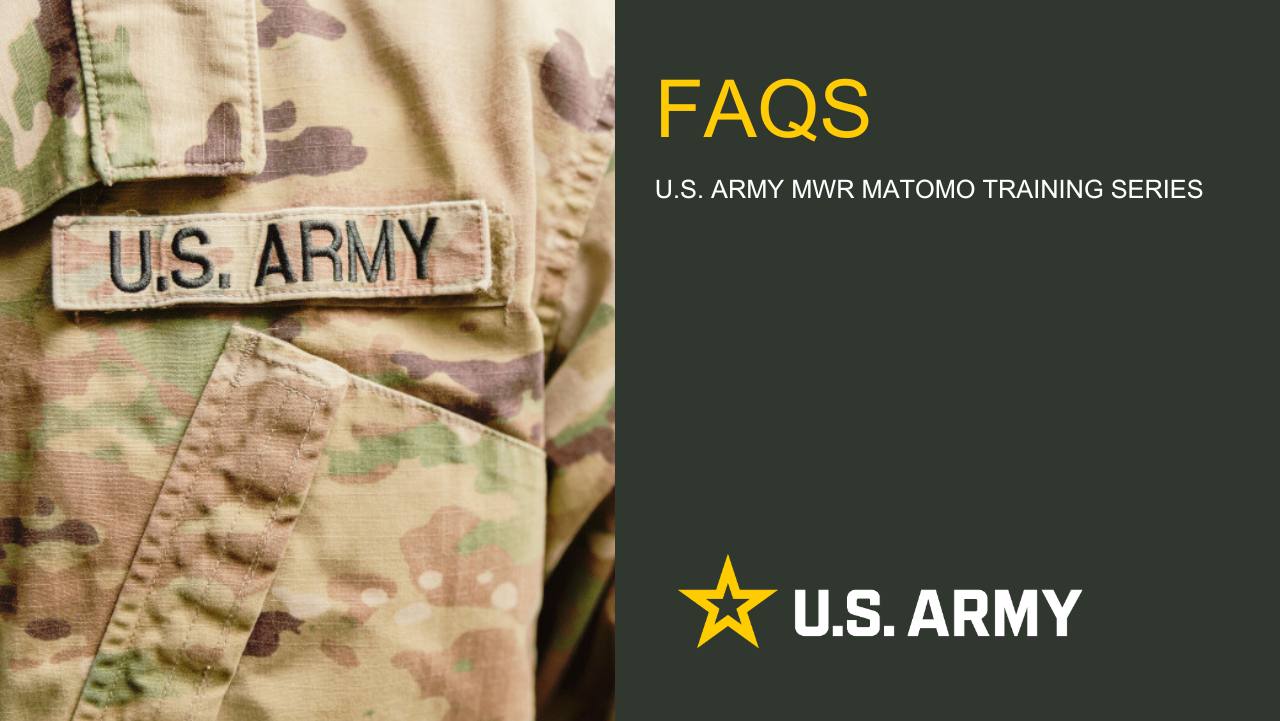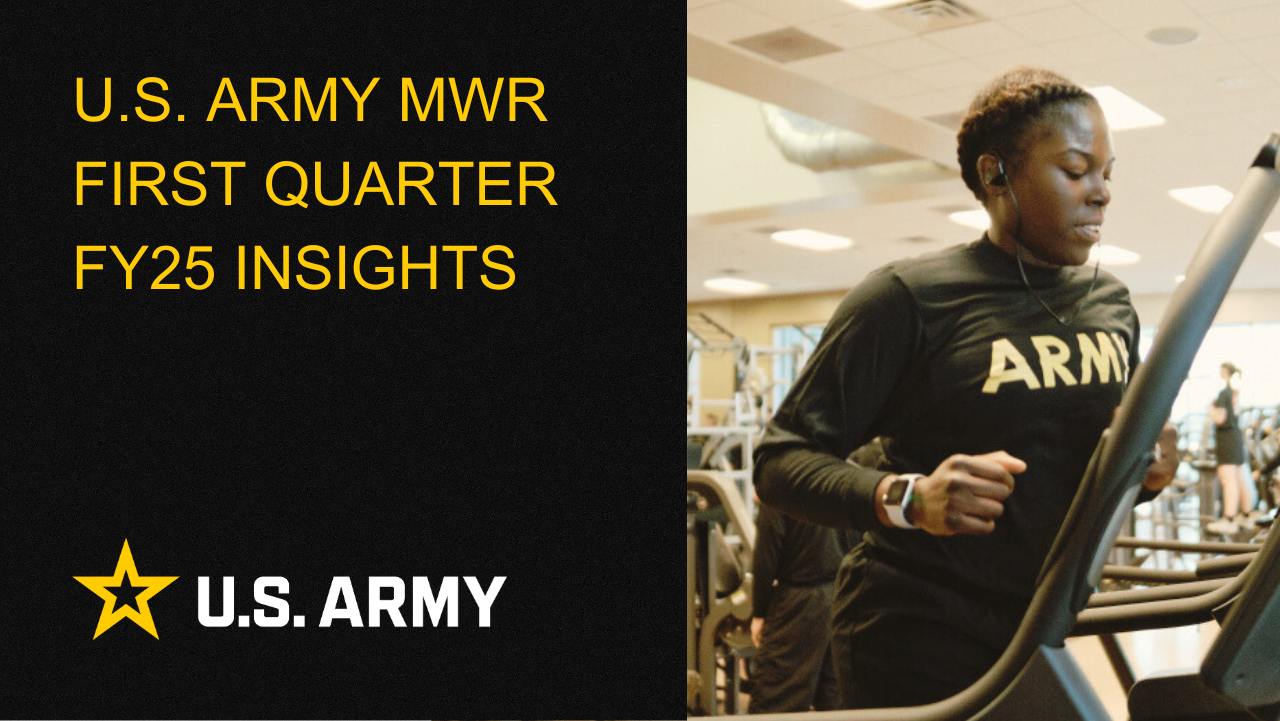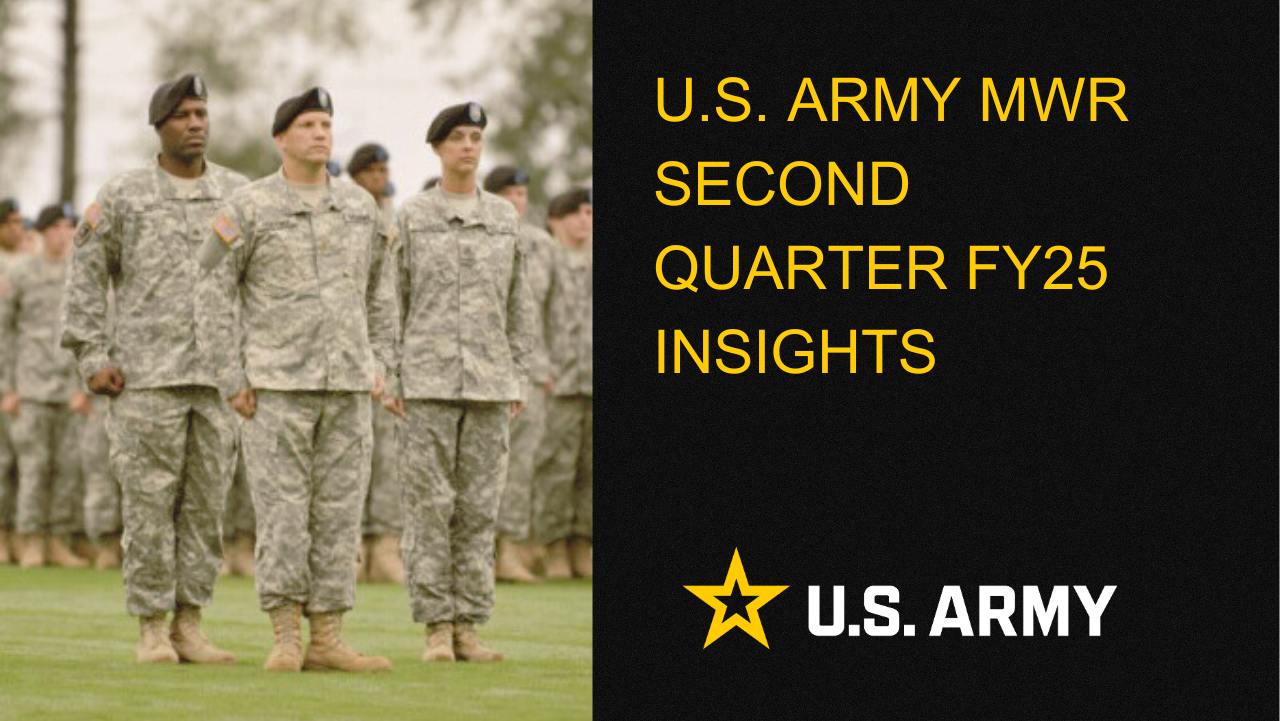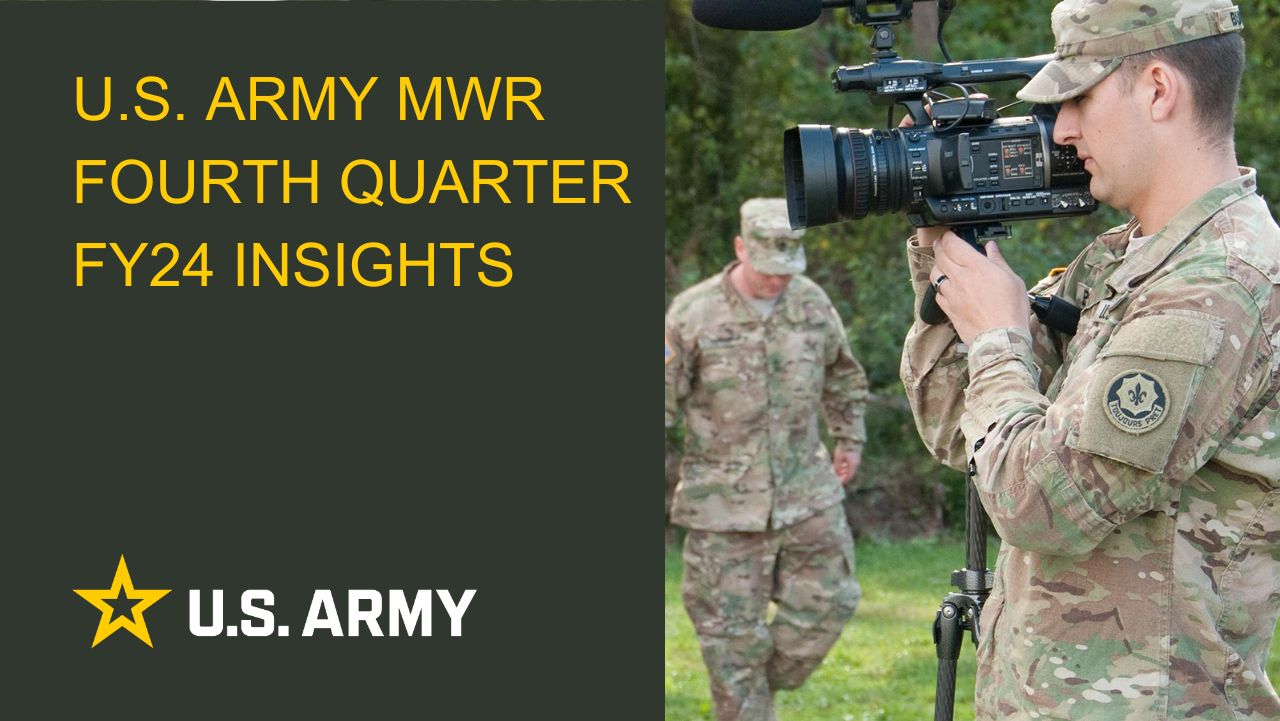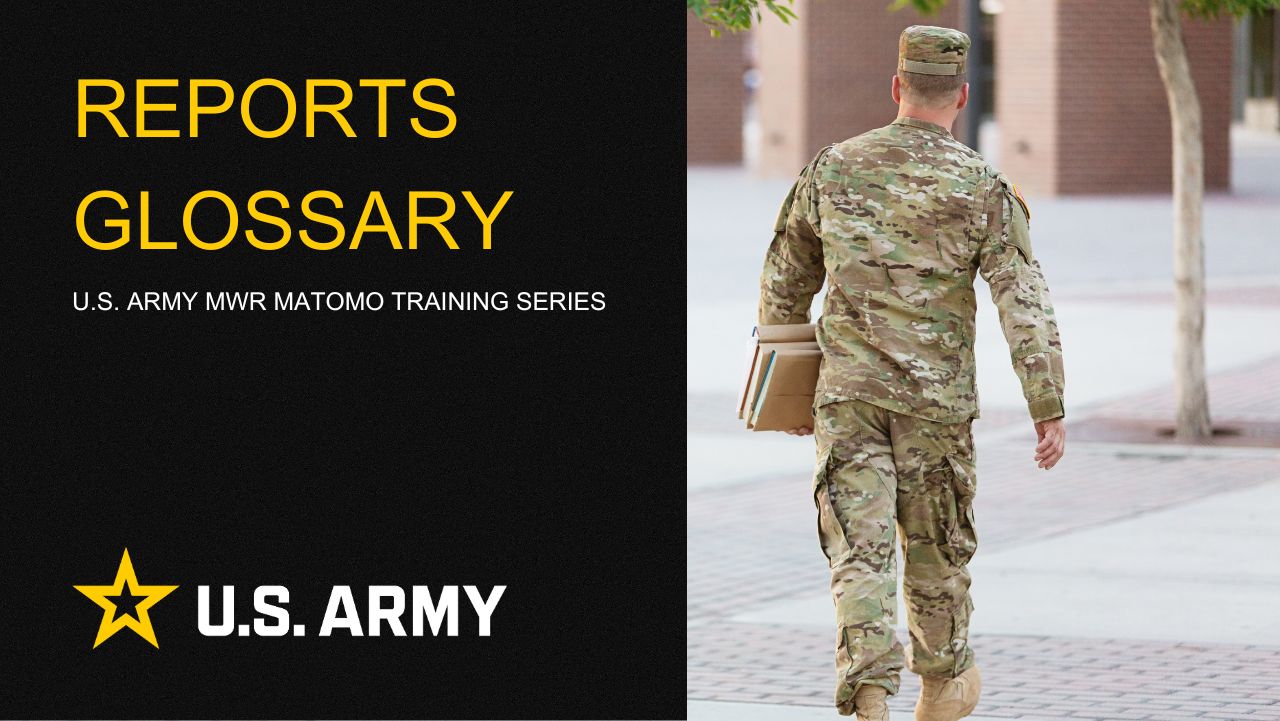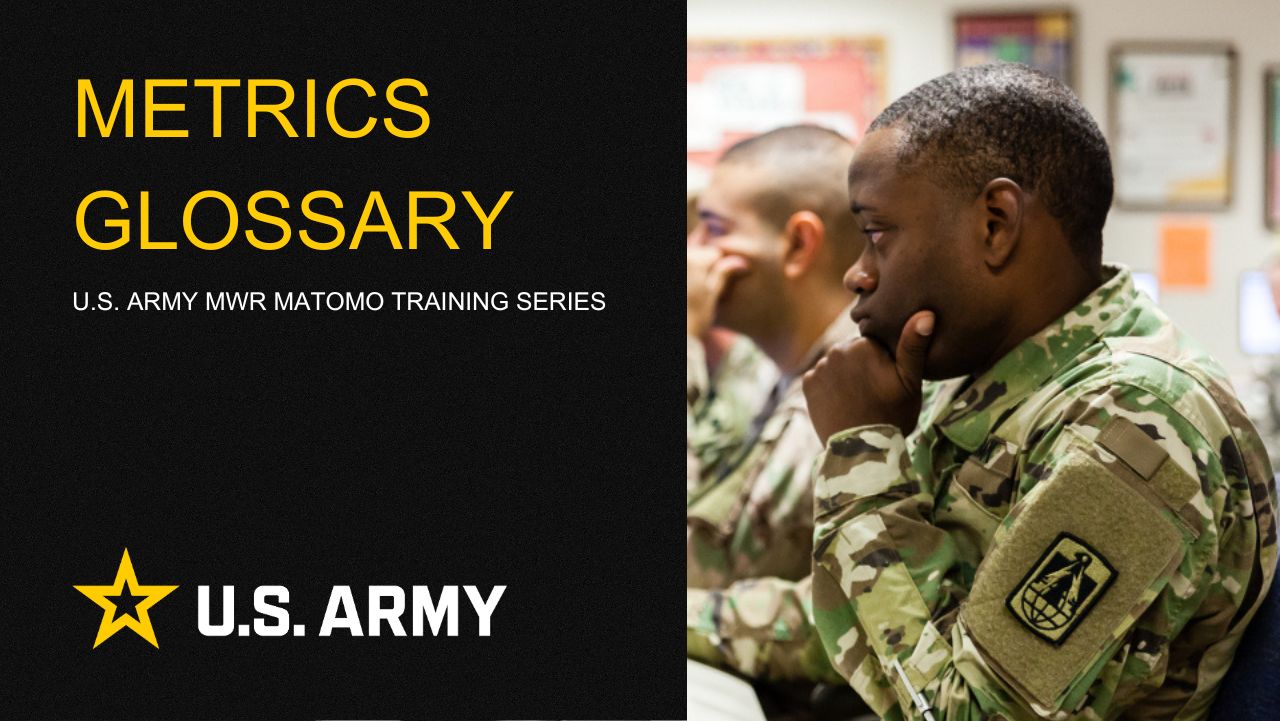Adding Programs
This document describes the process for adding a program page and linking it to a physical location (or facility).
Instructions
A program consist two parts:
- An Express entry which represents the program and links the program to a physical location.
- A page which is visible to end users
These are created seperately and then linked together through a page attribute as described in the steps below.
Create the program Express entry
1. Select the Program Express object from the Express section of the Dashboard.

2. Click New Program to create a new entry.

Complete the form:
- Name: the name of the program.
- UPI: the universal program identifier. This is used to link the program from the HQ site to the installation site
- Categories: the categories which the program belongs in
- Location: the physical location where the program is located

Create the Program Page
4. Click the Add Pages and Navigate Your Site button and select Program.

5. Complete the Composer fields. Be sure to assign a Category and add a Program UPI. Click Publish when complete.

6.) Open the page Attributes.

7.) Add a Program attribute

8.) Select an Entry which represents the program. This should have been created in steps 1 — 3 above and click Save. After adding the Program attribute, the contact details of the location linked to the program will appear in the right sidebar of the page.

Troubleshooting
If you have any questions or run into any issues, reach out to the support team by selecting the question mark icon in the upper right in the edit bar.
Scroll to the bottom of the blue side menu, past the reference materials links, and select Open Support Ticket button to open a ticket. Someone will get back with you shortly.

Life Skills
Life Skills Documents Life Skills SOP BOSS Life Skills Timeline BOSS Checklist BOSS CONOP BOSS Storyboard

Continuity Book
These resources will allow you to take the products provided below and make them fit to your Garrison. There are many different documents and examples. Click to see more!
Matomo FAQs
By following this guide, users will be able to find answers to common questions about Matomo
2025 First Quarter Analytics
In the first quarter of FY25, ARMY MWR websites demonstrated steady growth in user engagement and visits. Total users and page views increased,...
2025 Second Quarter Analytics
Despite a small uptick in sessions, overall user activity is down. Fewer new and returning users are visiting, and those who do are slightly less...
2024 Fourth Quarter Analytics
How many new pages of content did installations create last quarter? Web managers created a total of 291 new pages on EPW in the last...
Reports Glossary
This guide provides an easy-to-understand summary of various Matomo Analytics reports and what they reveal about your website’s performance.
Metrics Glossary
This page serves as a glossary of key Matomo Analytics terms. It provides clear, concise definitions for a variety of metrics and...