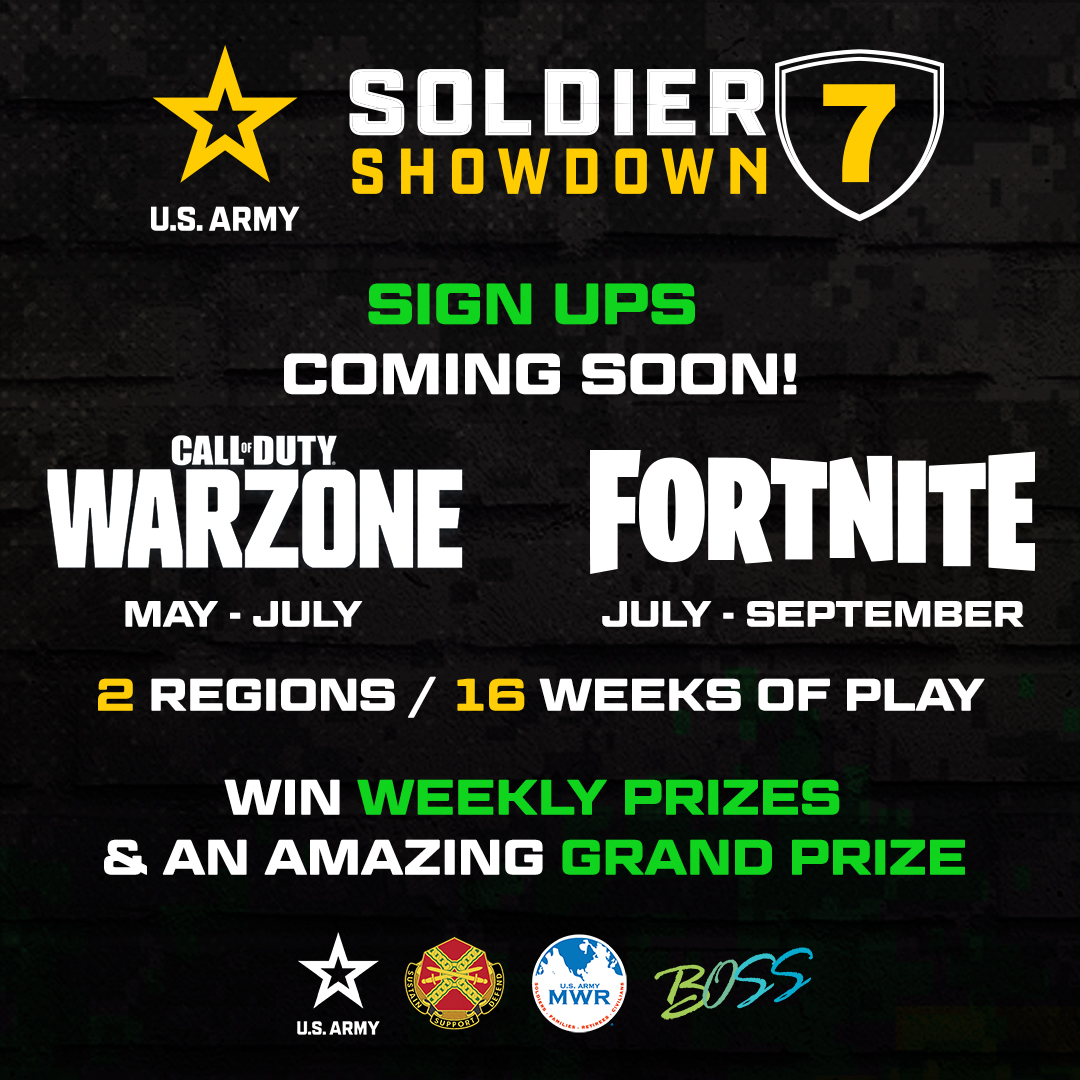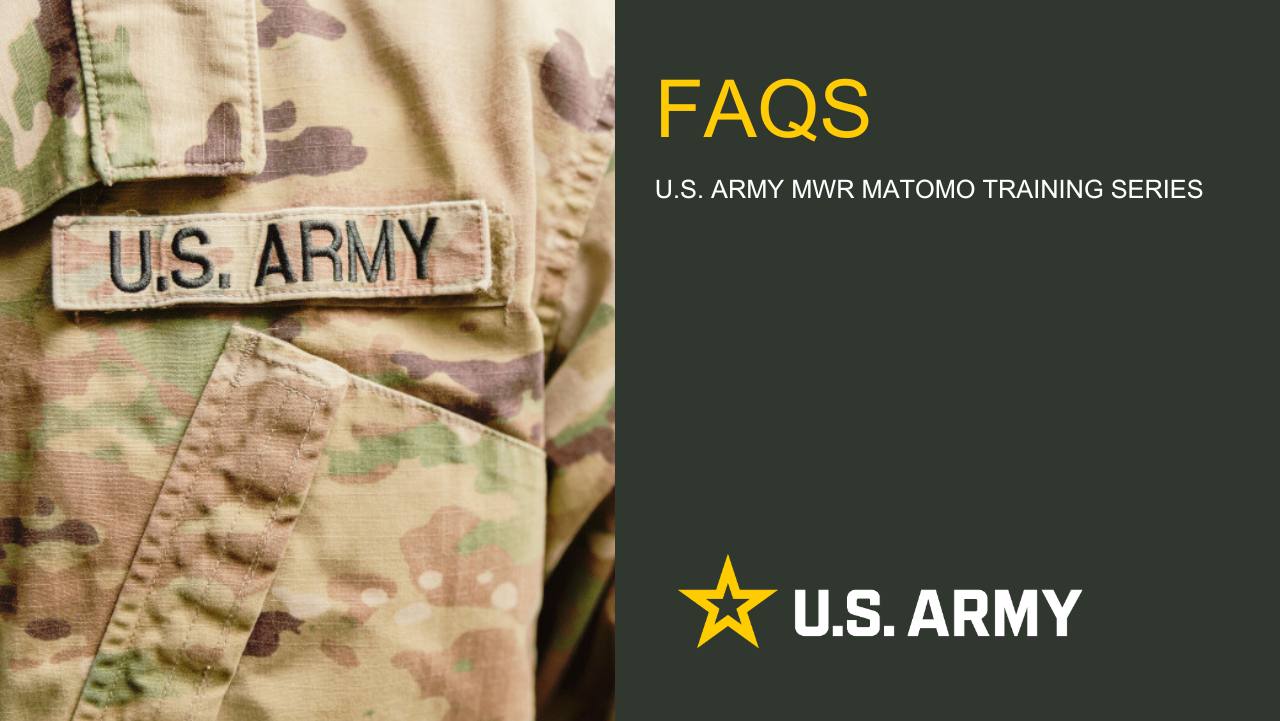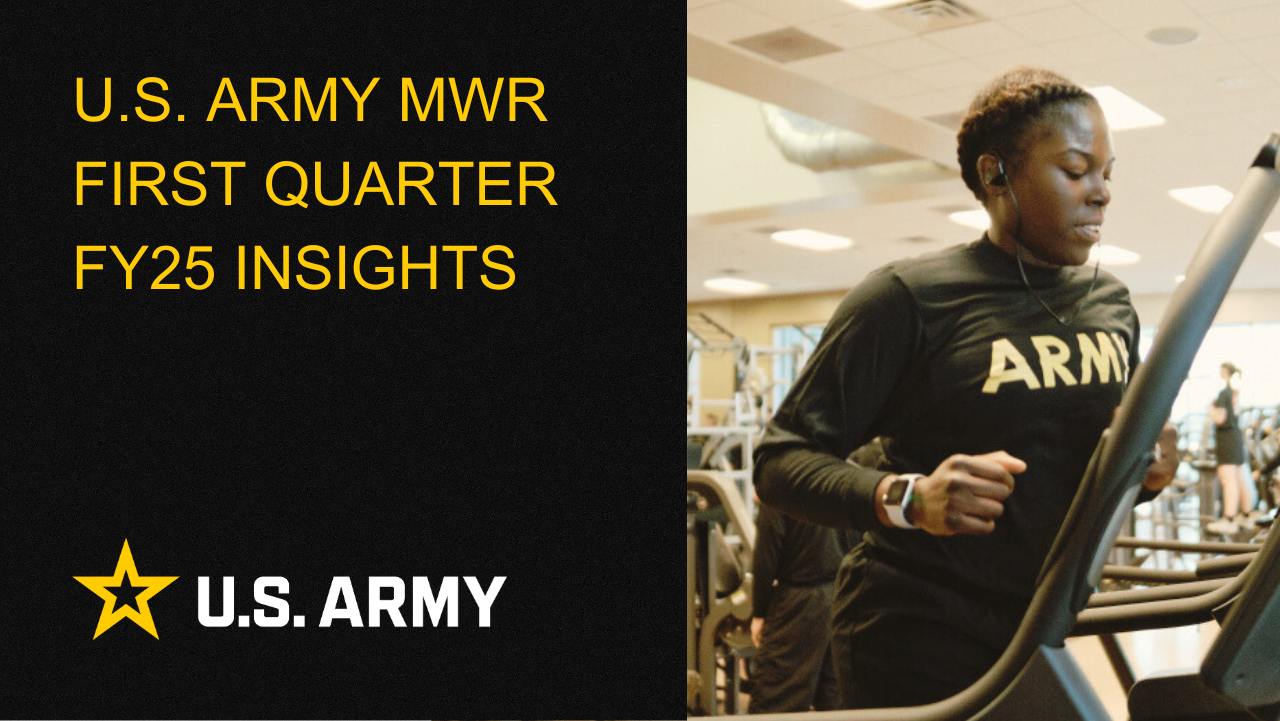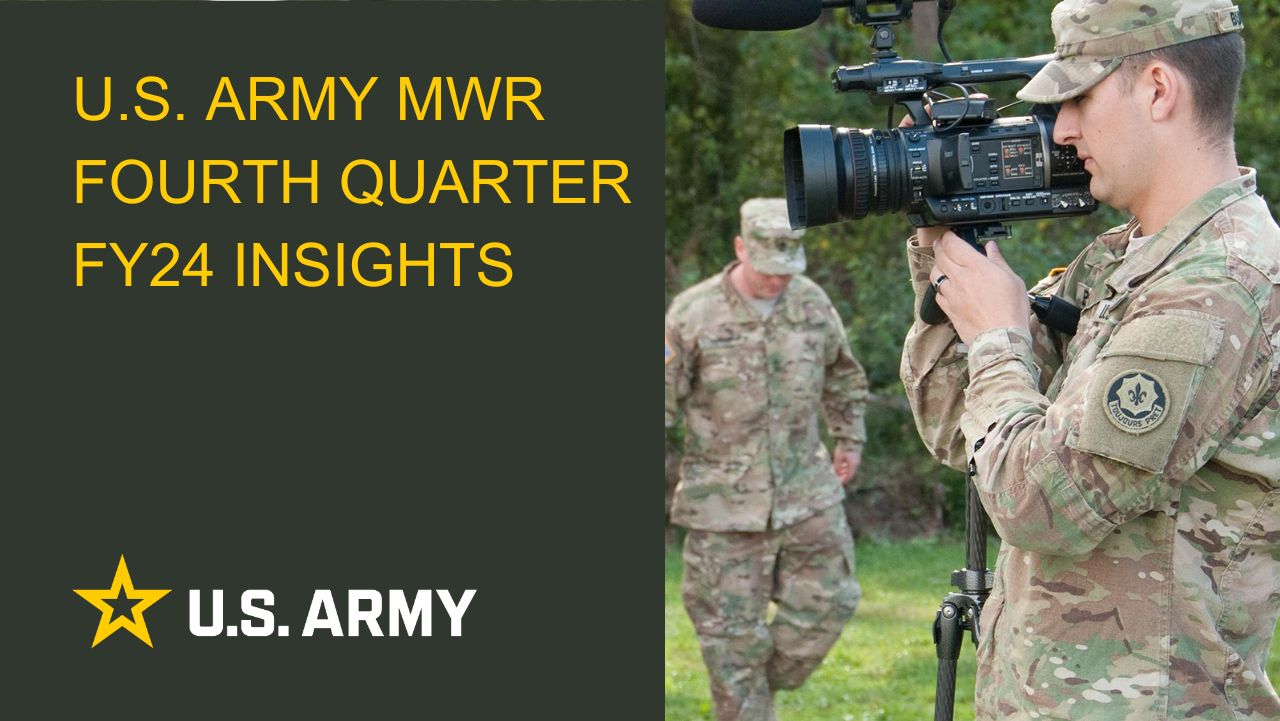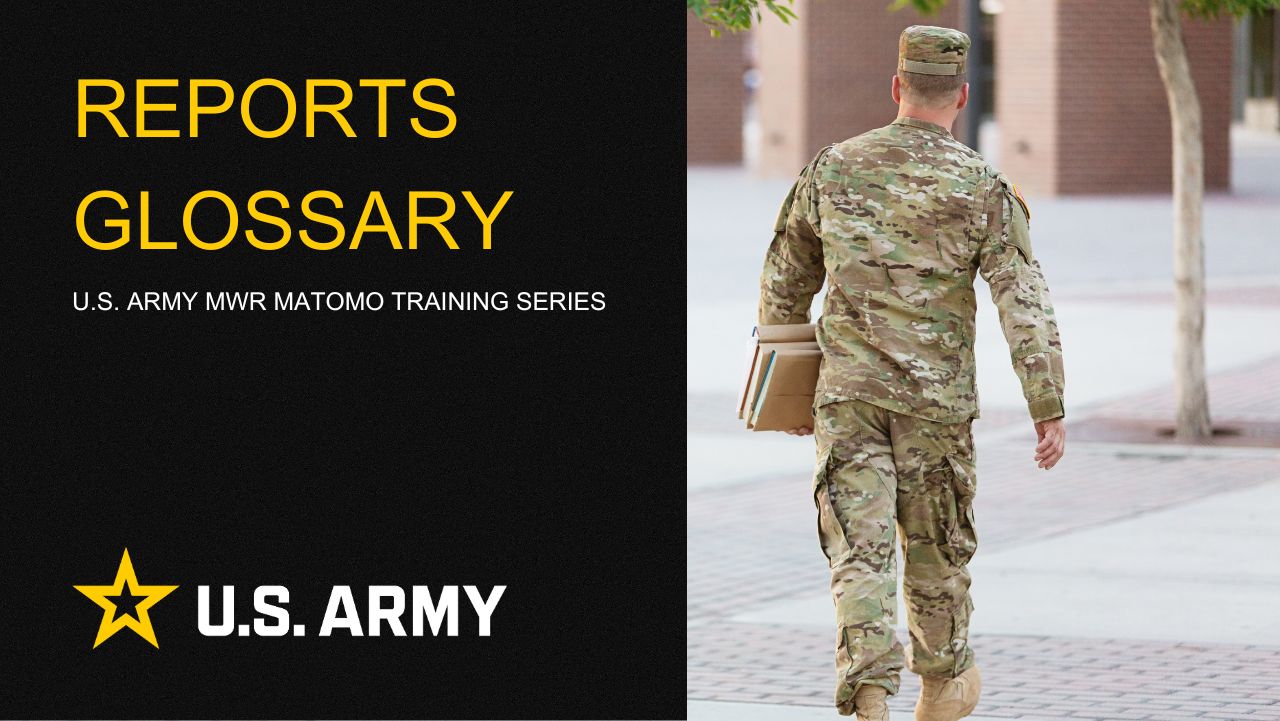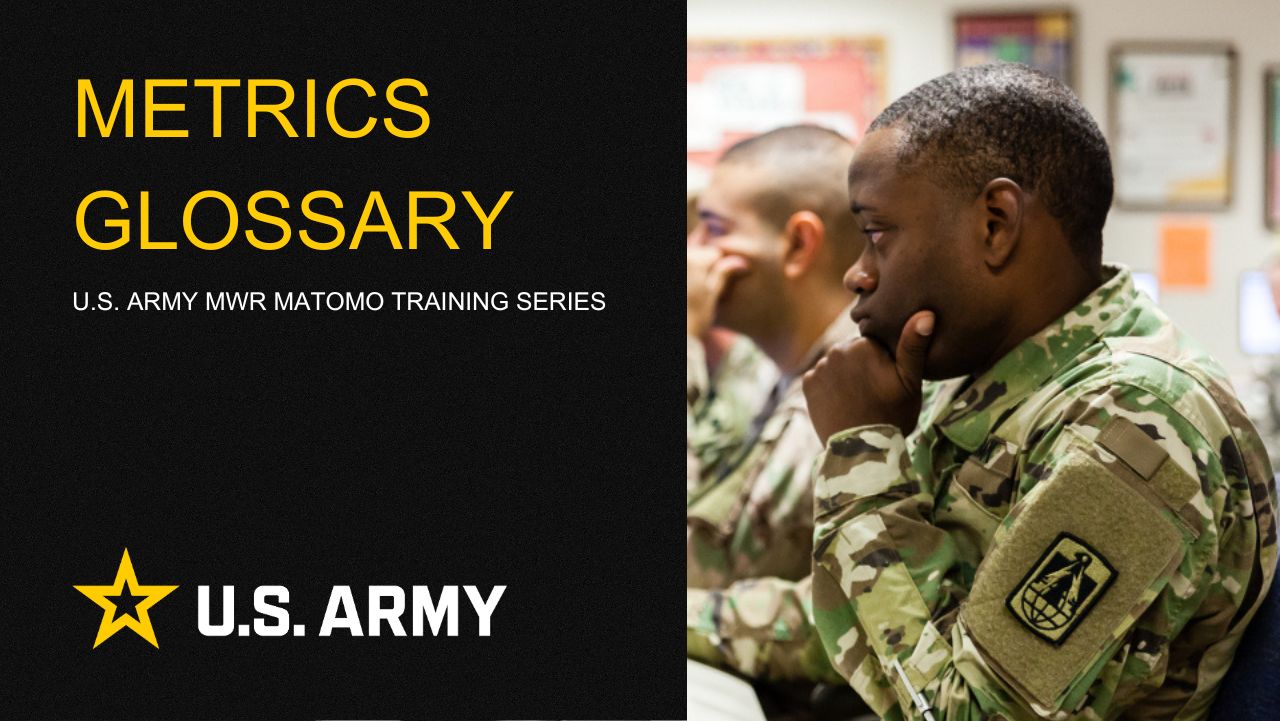The Landing Page Template - How to Use it and Capabilities
The Landing Page template allows users to create a totally custom page appearance. Here is an example of what can be created with the Landing Page Template (view the page in action here):

You can see that the navigation is removed, and all that remains is the thin MWR branding bar at the top, and the Enterprise Web footer at the bottom.
To create a page like this one, you can click on the "Add Page" button in the edit bar and choose "General". You will change the template for this in the next step.

Once you are in the Composer form, you will notice that there is a Page Template drop down option. From there, choose "Landing" and then fill out the rest of the page information as you normally would.
Once you have placed your Landing Page, it will look like this - essentially the MWR branding bar and the footer flush together. This is fine, we will add content between them next.

First let's add the Hero Header block to give the top of the page some punch:

Once you've added the block, it will look like this with a nice background image and text overlay:

From here, you can add some Containers to create an interesting layout, along with some full width background colors if desired to create a "stripe" appearance. Let's start with the Image Left - Gray Container. First go to the Add Block pane and choose "Containers":

Now, let's add the "Image Left - Gray" container:

Now that that's in place, we can add some content:

And finally, we can add more containers with more content in different layouts. From here, it's time to get creative:


Life Skills
Life Skills Documents Life Skills SOP BOSS Life Skills Timeline BOSS Checklist BOSS CONOP BOSS Storyboard

Continuity Book
These resources will allow you to take the products provided below and make them fit to your Garrison. There are many different documents and examples. Click to see more!
Matomo FAQs
By following this guide, users will be able to find answers to common questions about Matomo
2025 First Quarter Analytics
In the first quarter of FY25, ARMY MWR websites demonstrated steady growth in user engagement and visits. Total users and page views increased,...
2024 Fourth Quarter Analytics
How many new pages of content did installations create last quarter? Web managers created a total of 291 new pages on EPW in the last...
Reports Glossary
This guide provides an easy-to-understand summary of various Matomo Analytics reports and what they reveal about your website’s performance.
Metrics Glossary
This page serves as a glossary of key Matomo Analytics terms. It provides clear, concise definitions for a variety of metrics and...
MTO PDFs
Access and download comprehensive Matomo documentation, including user guides, administration manuals, and troubleshooting tips. Explore PDFs,...