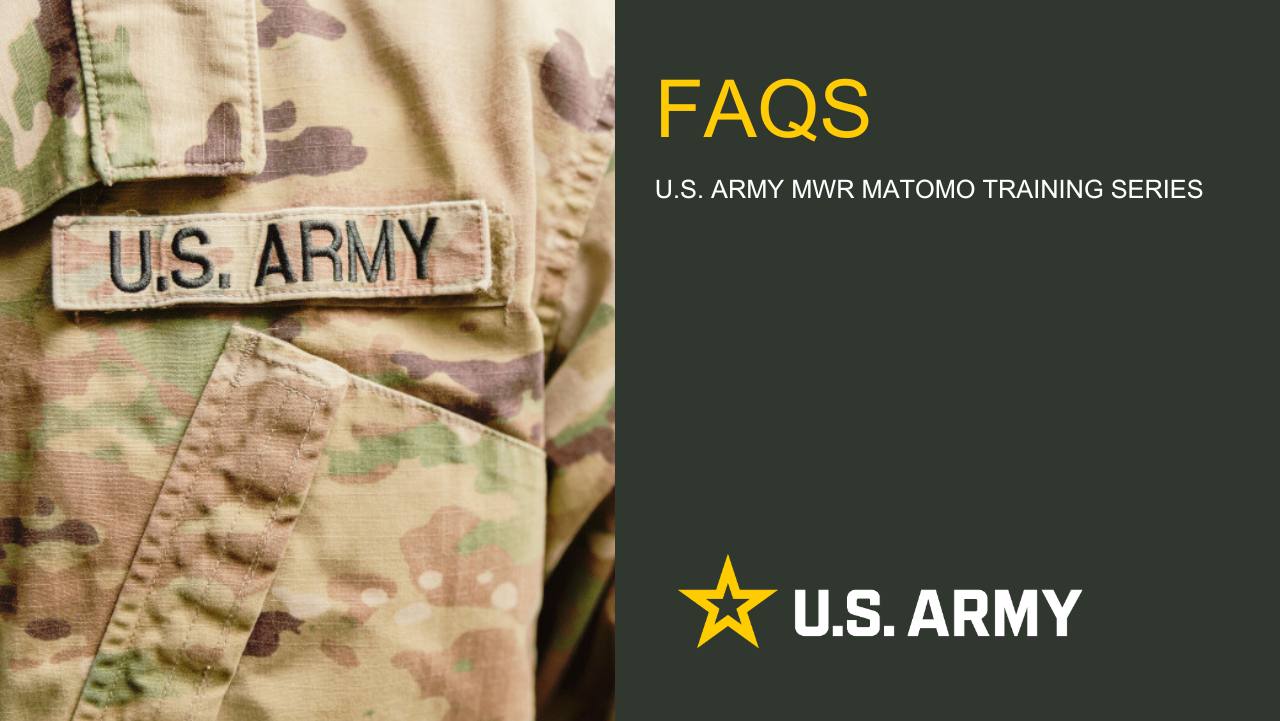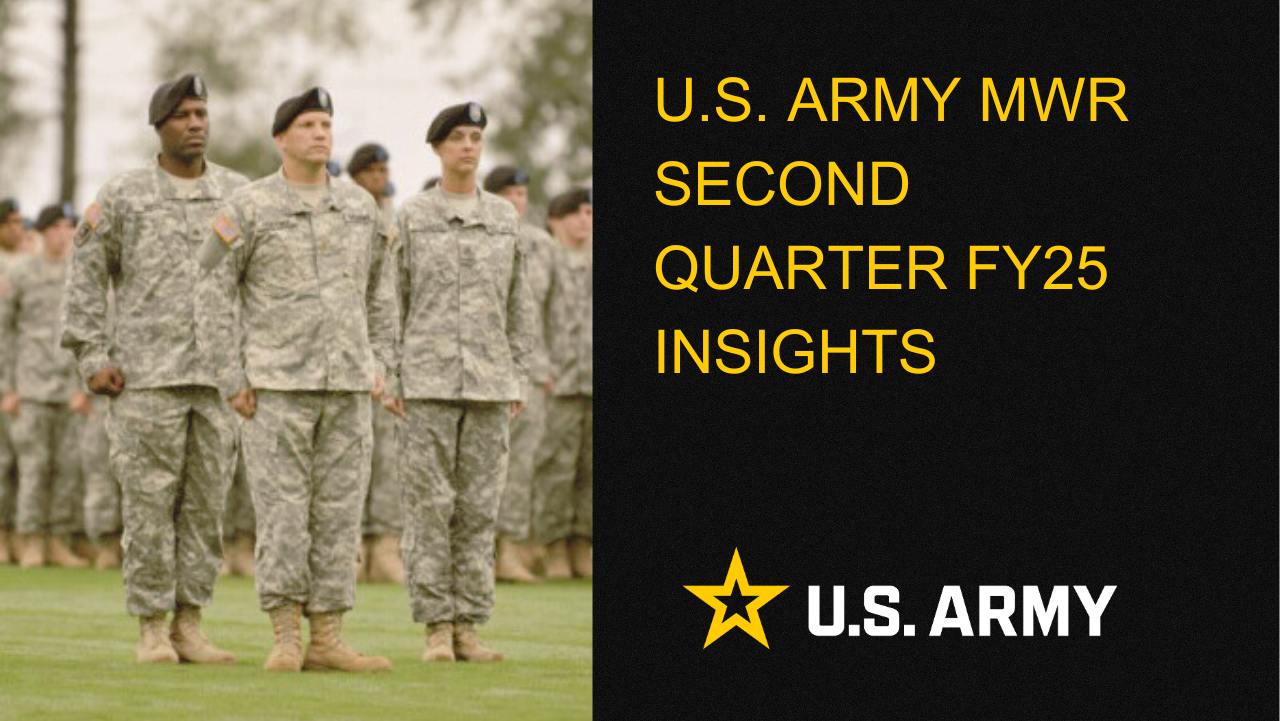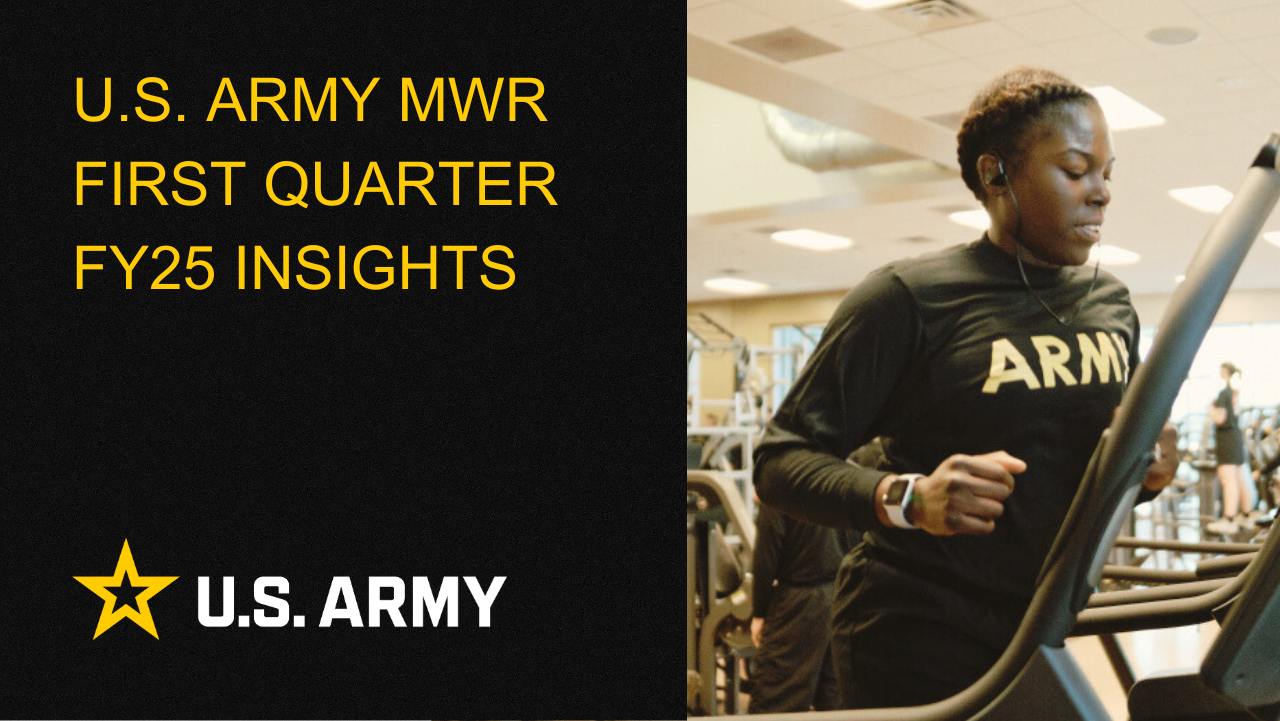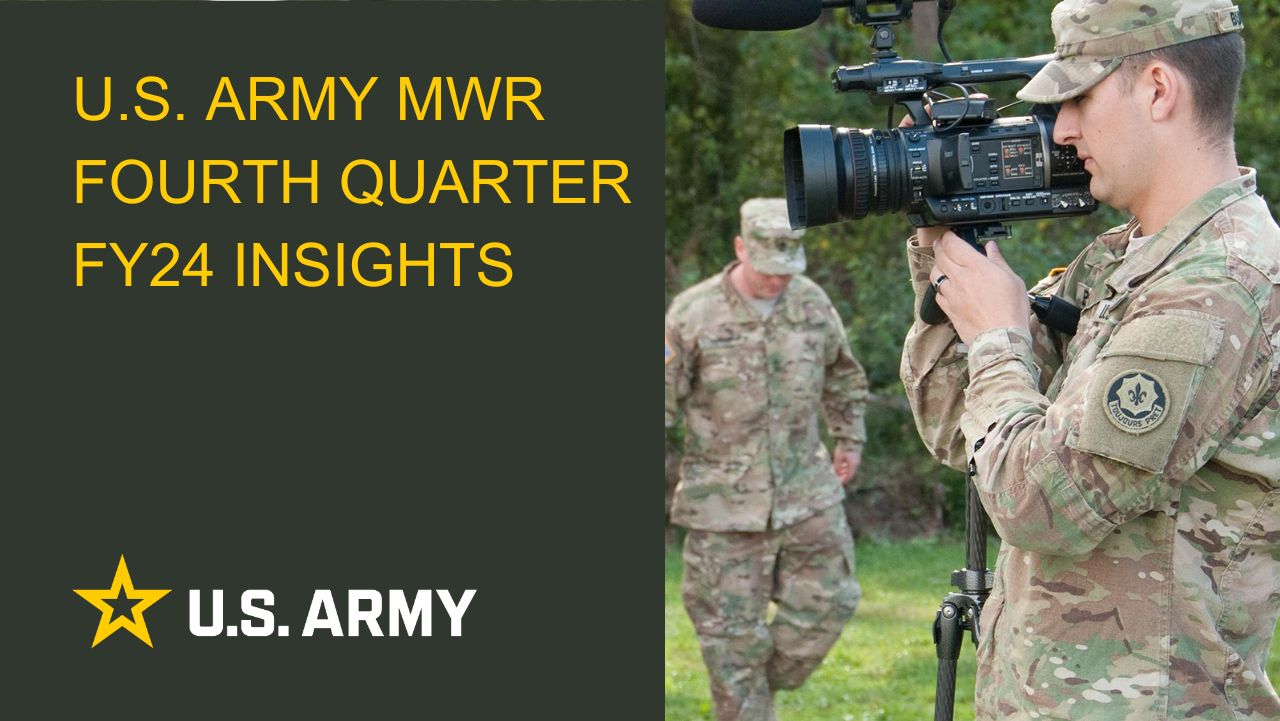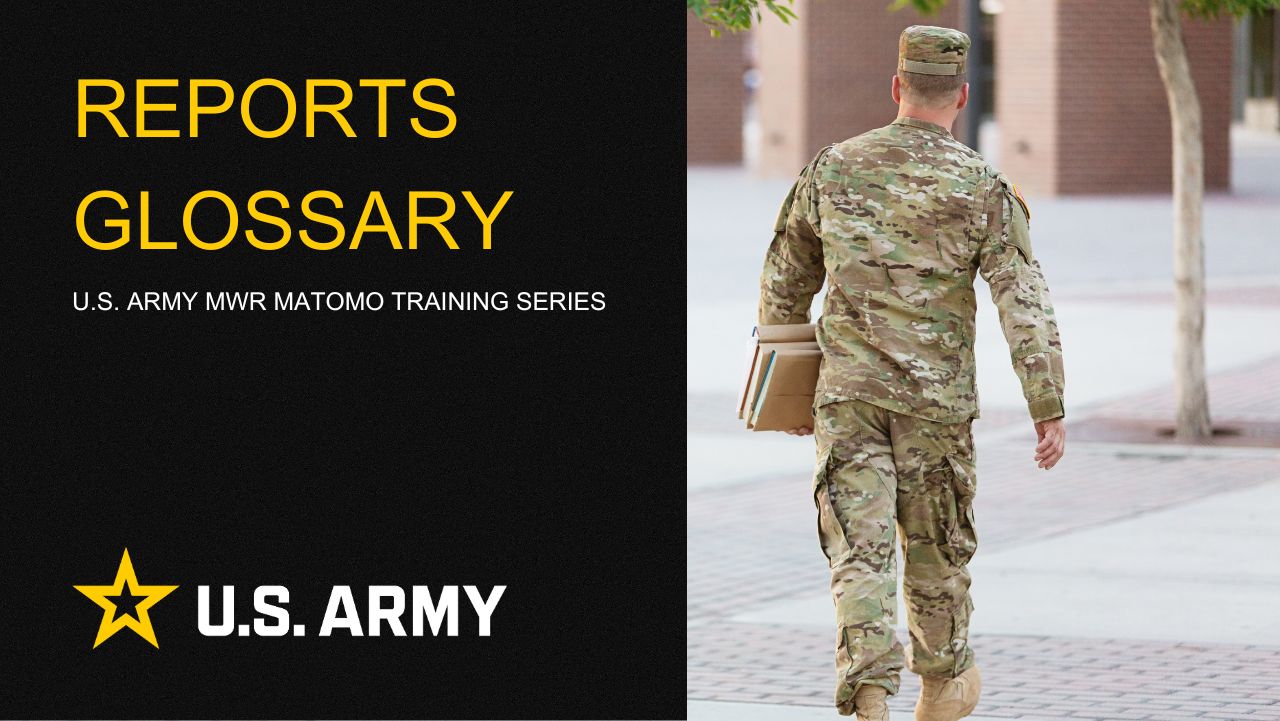Accessing Matomo
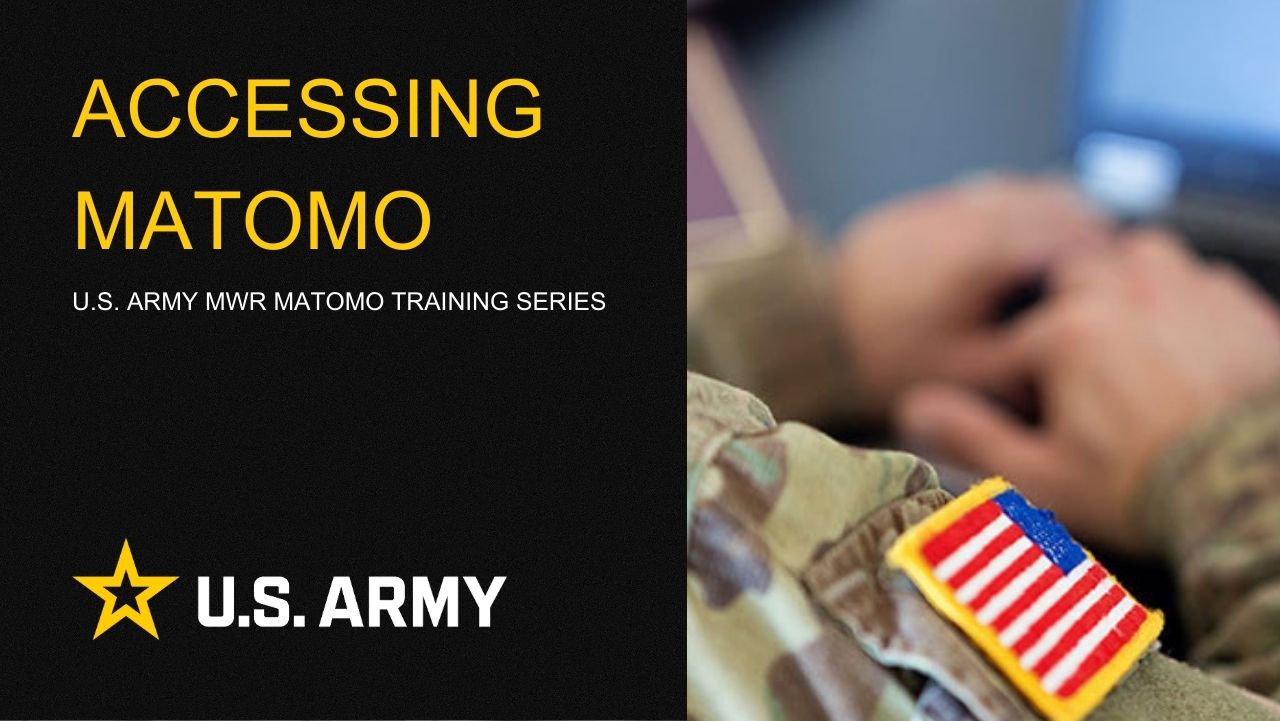
Instructions
You will need your CAC card, a USB reader or computer with card reader built in, and 5 minutes of focused time.
- Prepare Your Card Reader:
- Ensure your CAC is inserted into the reader.
- Confirm the reader is connected to your computer.
- Access the Matomo System:
- Open your browser and navigate to analytics.armymwr.com.
- Click on the MWR EMPLOYEE PORTAL link.
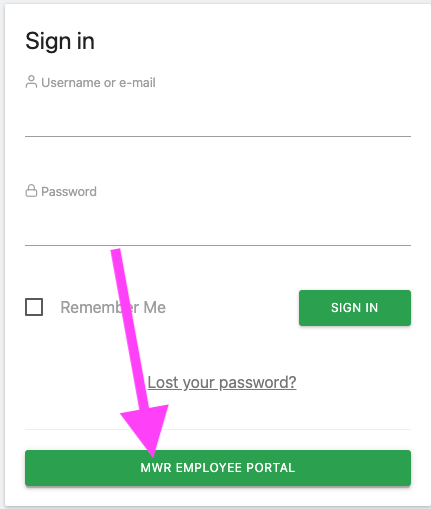
- Login with Your CAC:
- Select the Sign in with your CAC option.
- When prompted, enter your CAC PIN.
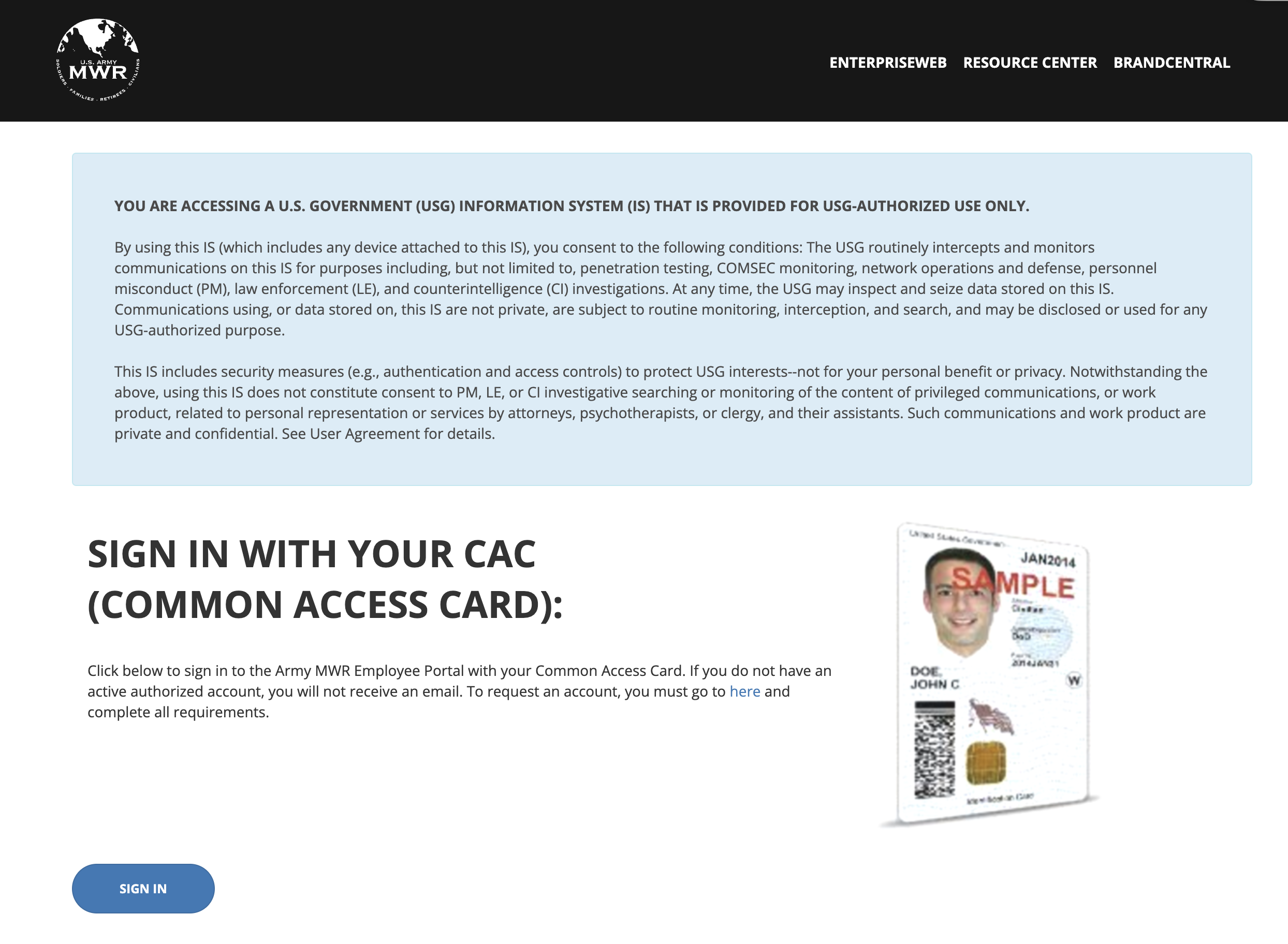
- Initial Login Error:
- The first time you attempt to log in, you may receive an error message indicating that access is not yet granted. This is normal for first-time users as permissions need to be set by an admin.
- Action Required: Notify your admin to set your permissions. Once set, you will be able to access the Matomo dashboard.
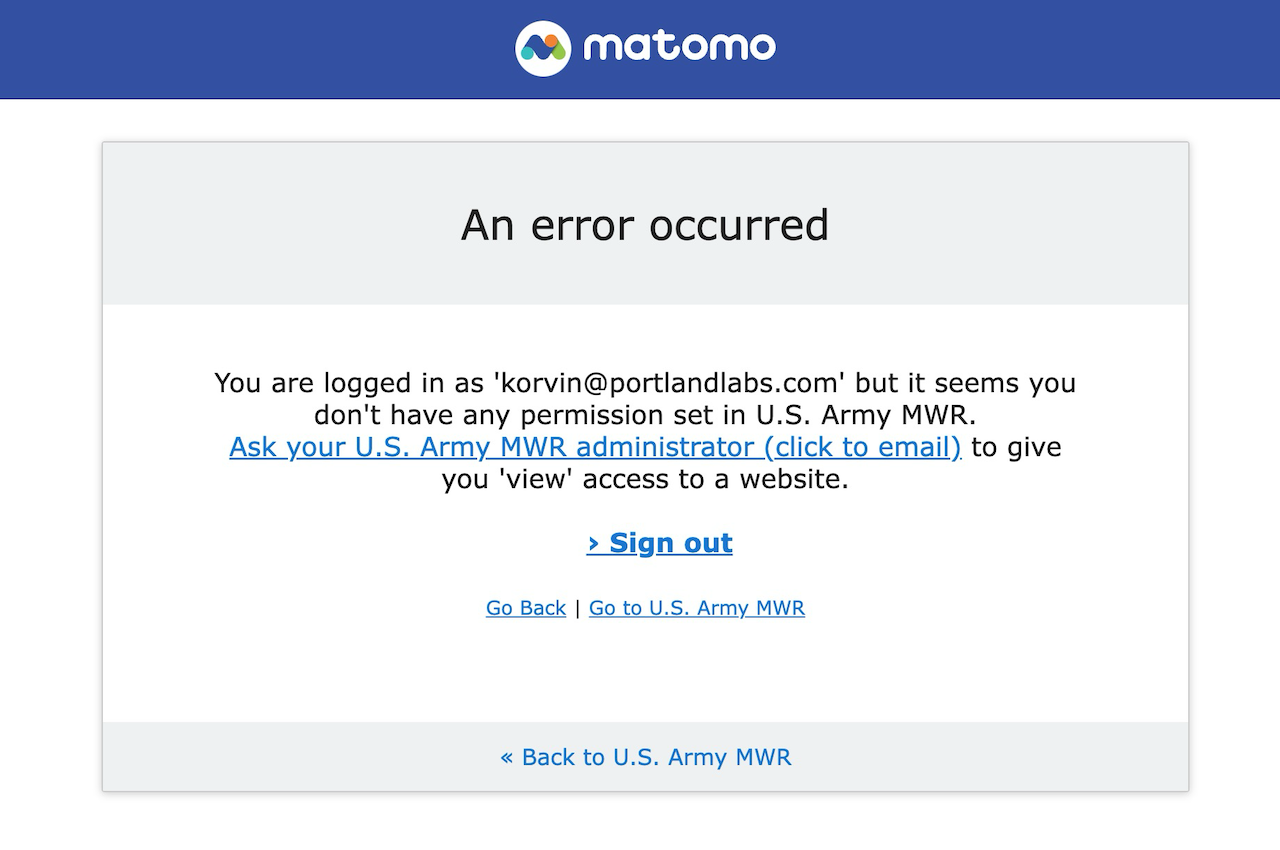
By following this guide, users will be able to:
- Successfully log in to the Matomo system for the first time using their CAC.
- Understand how to navigate to the login page and input their credentials.