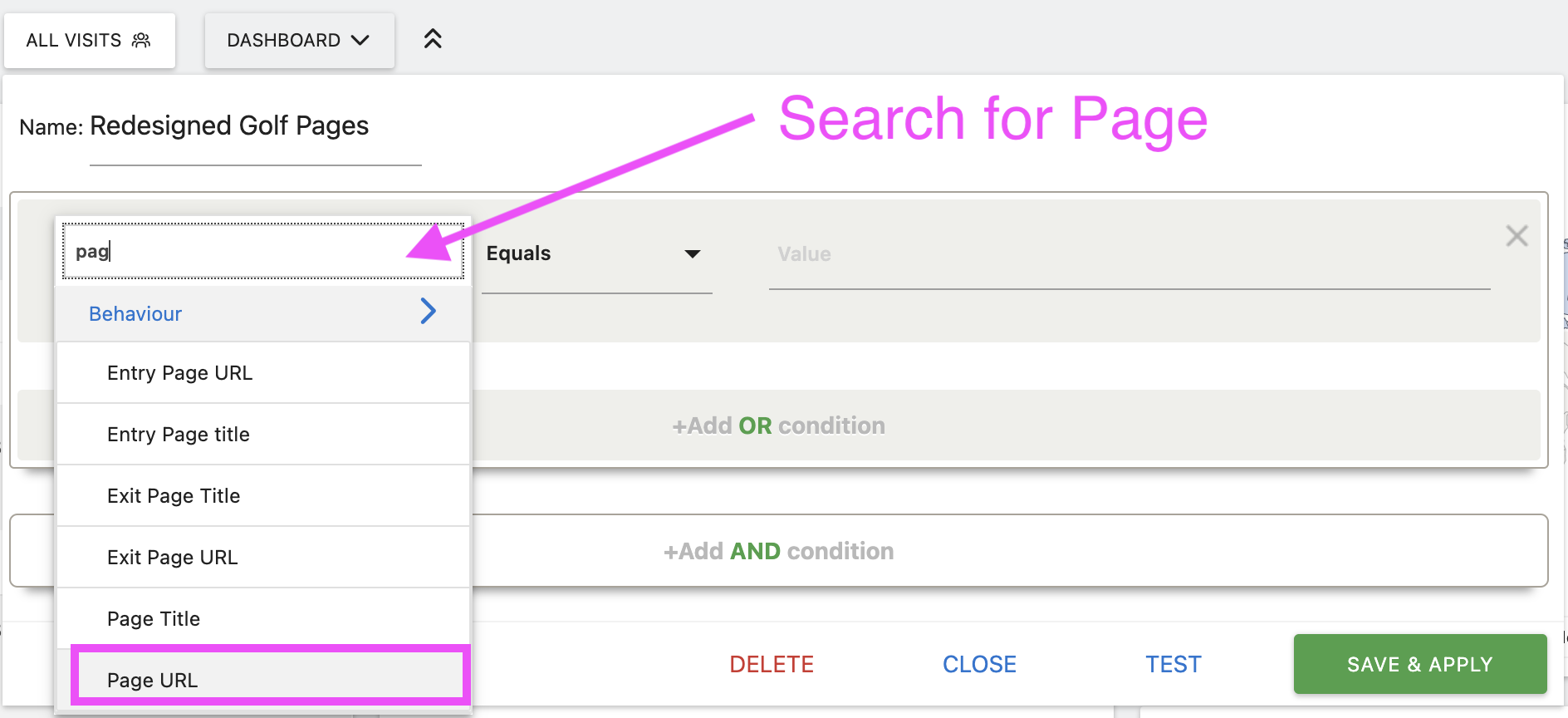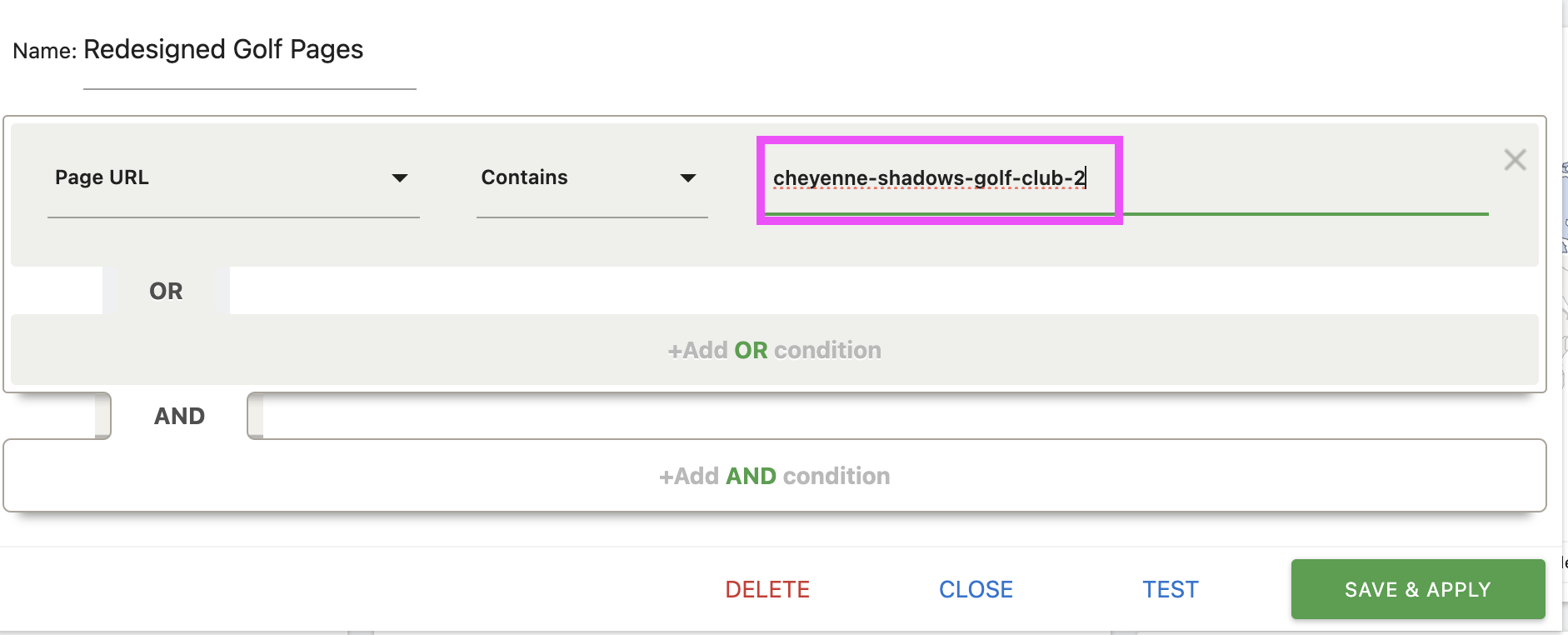Use Case: Segmenting Redesigned Golf Pages
Imagine your team has recently revamped all the golf-related pages on your website and you want to analyze how these pages are performing. To do this, you can create a segment in Matomo that captures visits specifically to these redesigned pages. This will allow you to track visitor engagement, page views, and other key metrics for these pages.
Here's how to set it up:
Access the Segment Editor
Log in to your Matomo dashboard. Navigate to the “Segments” dropdown in the top navigation bar and select “Add New Segment” to open the segment editor.
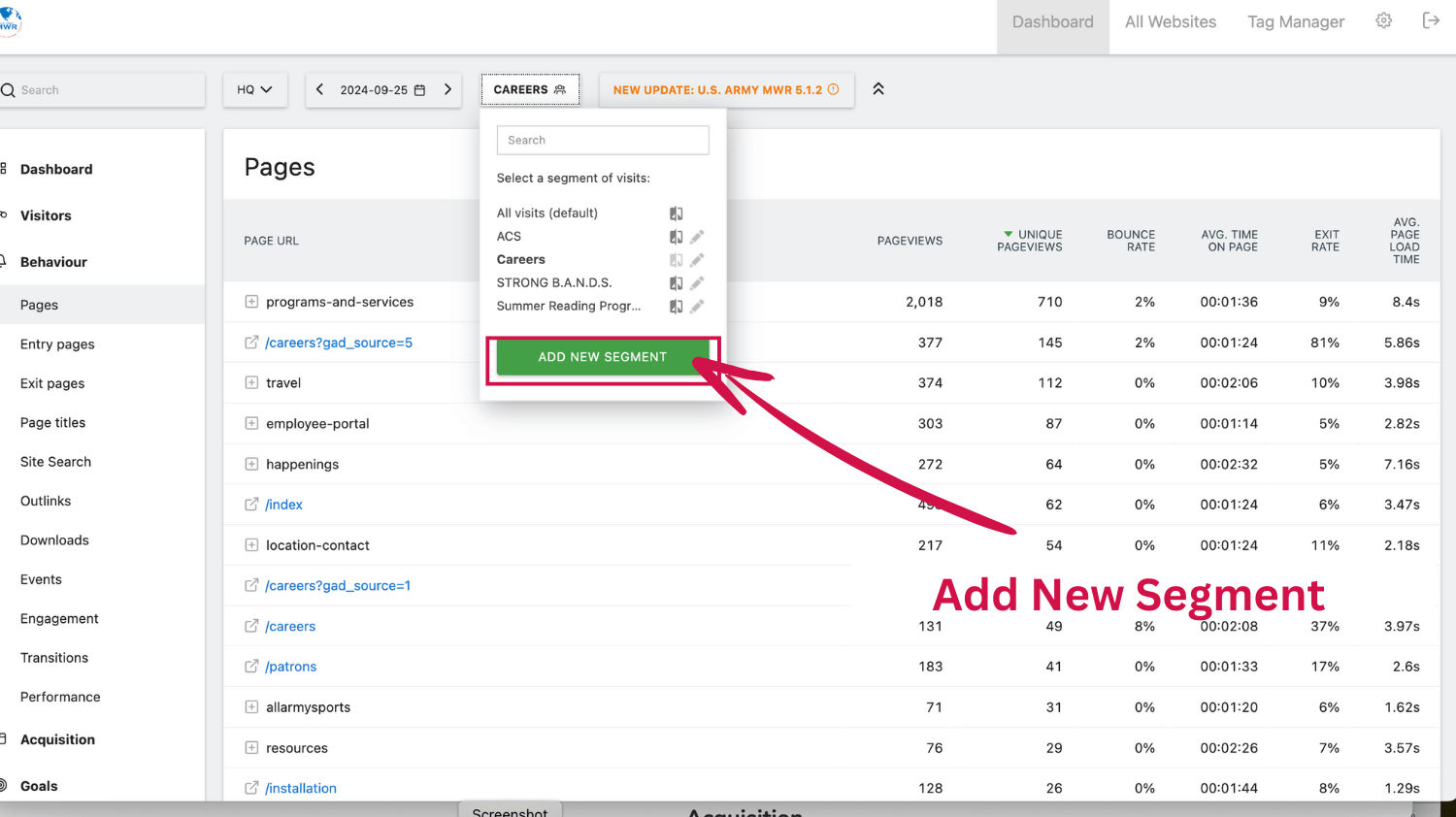
Name the Segment
In the Name Field, enter a descriptive name that reflects your objective, such as “Redesigned Golf Pages Performance.”
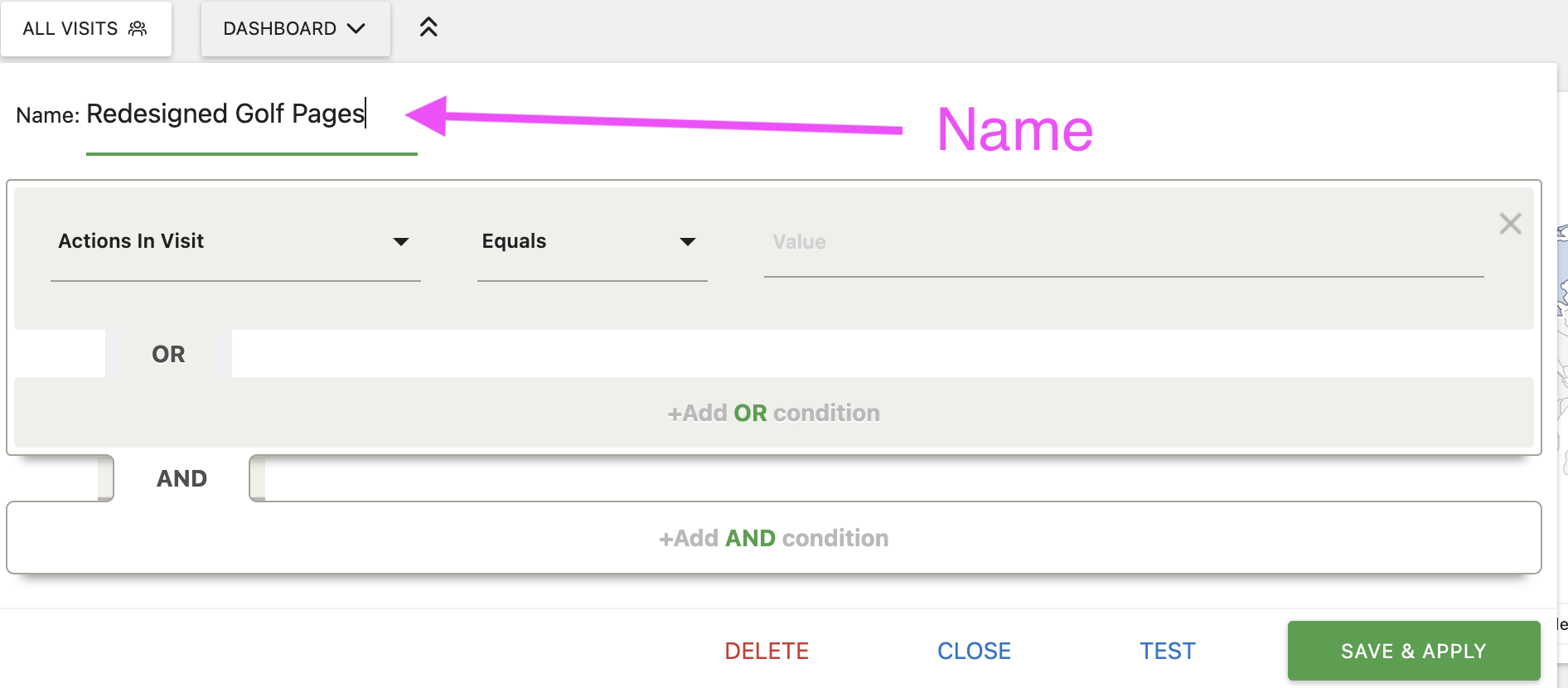
Define the First Condition
Start by setting up a condition that captures visits to the main golf section of your site.
- In the Condition Type Dropdown, select or search for “Page URL.”
- In the Operator Dropdown, choose “Contains.”
- In the Value Field, enter cheyenne-shadows-golf-club-2 to include visits to all URLs containing this keyword. This will capture data for any visit that includes pages in the main golf section.
Add an “OR” Condition for Specific Pages
Since you want to track each redesigned page individually, add conditions for each one. Click on the “+Add OR condition” button.
In the new condition, set the following:
- Condition Type Dropdown: Select “Page URL.”
- Operator Dropdown: Choose “Is”
- Value Field: Enter the specific URL of the redesigned page, such as https://carson.armymwr.com/CSGC for the golf club overview page.
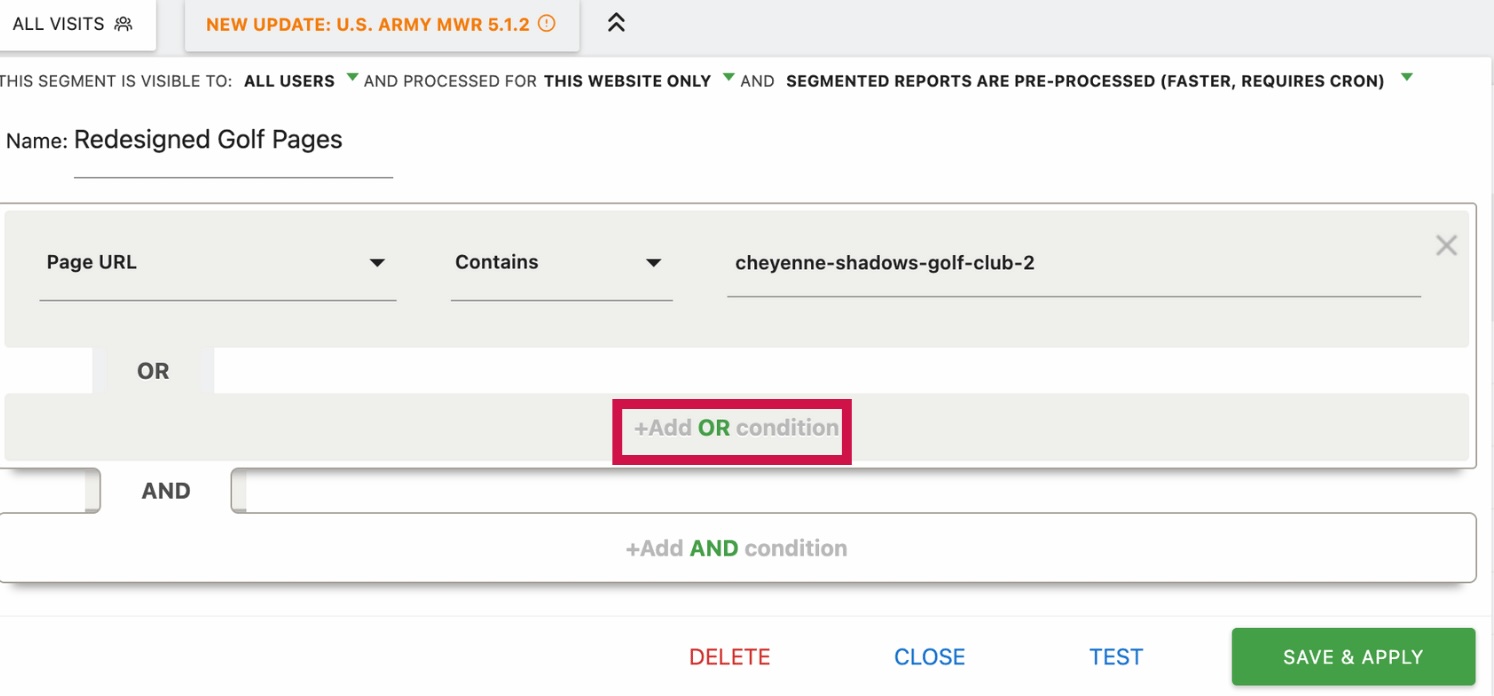
Review the Conditions
Ensure that all conditions are correct and cover every page you've redesigned. Your conditions should look like this:
- Page URL Contains: cheyenne-shadows-golf-club-2
- OR Page URL Is: https://carson.armymwr.com/CSGC
Test the Segment
Click the “Test” button to ensure the segment is working as expected. Verify that it captures data only for the redesigned golf pages and that all relevant metrics are being tracked.
Save and Apply the Segment
Click the “Save & Apply” button. This segment, now named “Redesigned Golf Pages Performance,” will be added to you
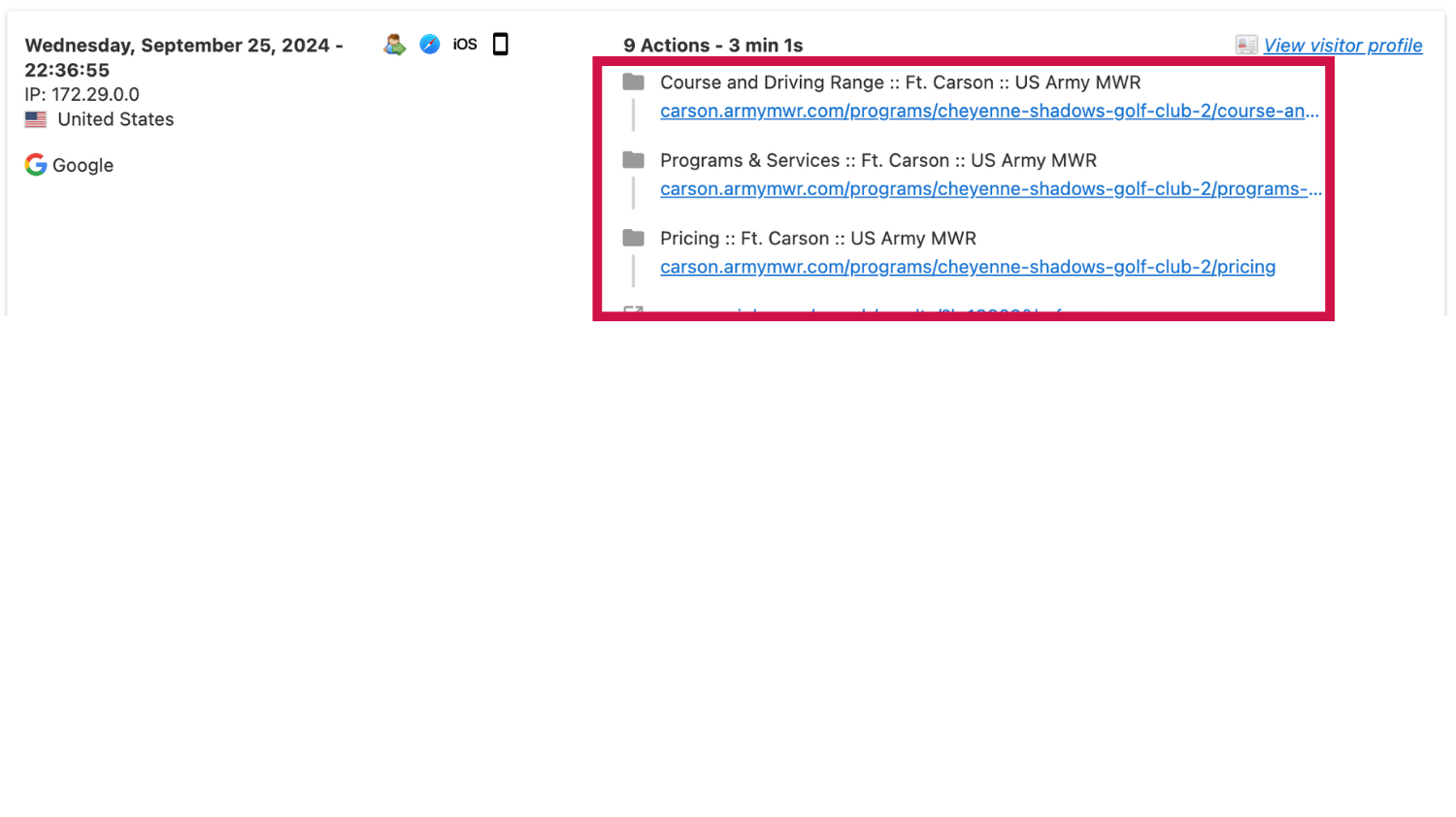
Analyze the Data
Use this segment to filter your reports and focus on visitor behavior, engagement metrics, and conversion rates specifically for the redesigned golf pages. This will help you understand how well the new design is performing and identify any areas for further optimization.
By setting up this segment, you can monitor the success of your redesigned golf pages, compare performance to the previous design, and make data-driven decisions to improve user experience and engagement.
Imagine your team has recently revamped all the golf-related pages on your website and you want to analyze how these pages are performing. To do this, you can create a segment in Matomo that captures visits specifically to these redesigned pages.